In today’s world, artificial intelligence-powered tools have become indispensable for businesses and individuals alike. Among these, one groundbreaking innovation has taken the world by storm — ChatGPT.
ChatGPT was launched on Nov. 2022, and it gained 1 million users within the first five days. But, this is not all – there were 100 million monthly users in two months. That’s why today, everyone wants to know How to use ChatGPT.
Here, I’ll show you how to harness the power of ChatGPT and make the most of its impressive capabilities.
How to Use ChatGPT?
For those who don’t know What ChatGPT is – ChatGPT is an ai powered tool that uses artificial intelligence to understand and generate human-like text. In simple words, it’s an intelligent tool that can have conversations, answer questions, and help with tasks by “chatting” with you through text.
Now, let’s dive straight into How to use ChatGPT…
Step1. Create account
As you go to the chat.openai.com website, it’ll show you a welcome window. Here, it’ll ask you to Log-in or Sign-up. As new users, we’ll click the Sign-up button to create an account.
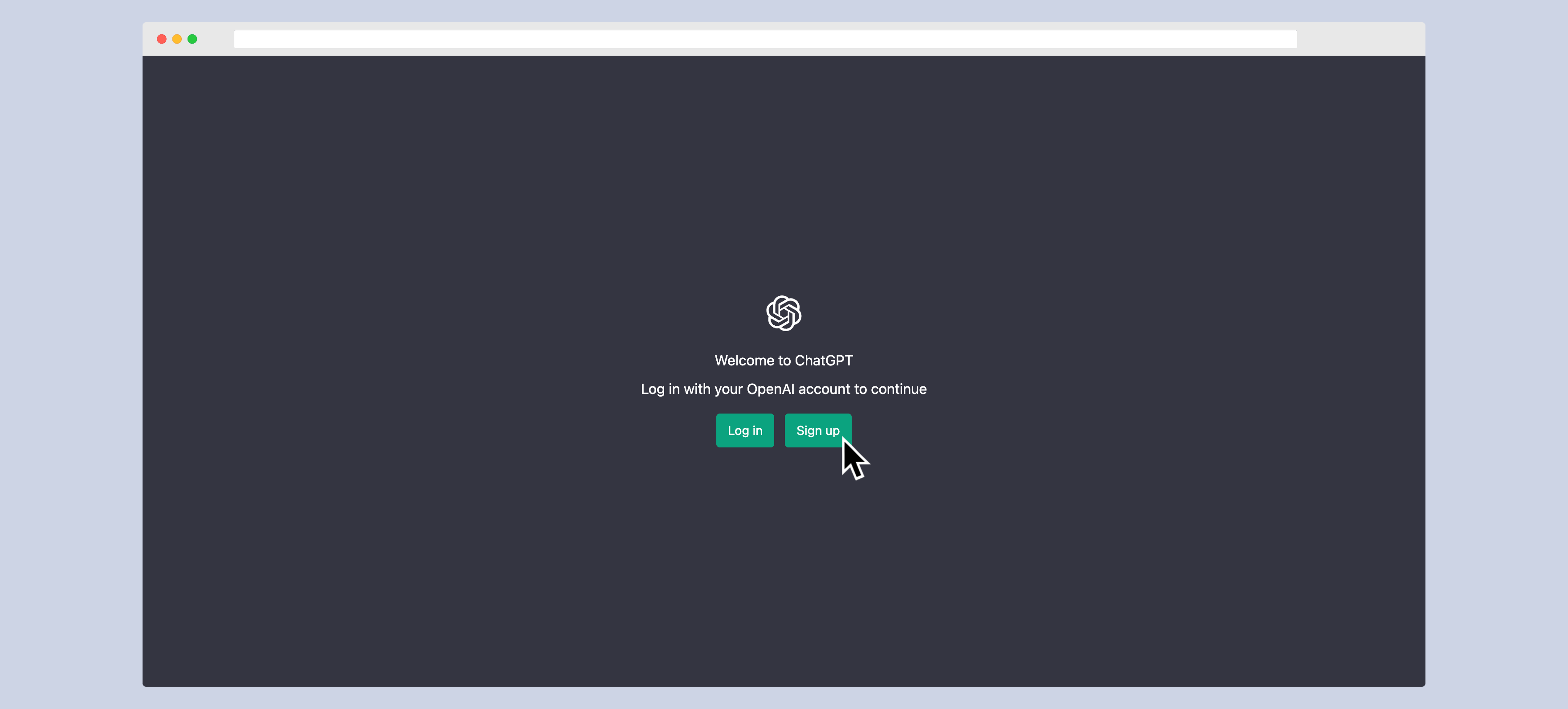
Once you click the sign-up button, it’ll take you to the account creation page. Here, it’ll ask you to create an account. To create an account, ChatGPT has two options.
- Email Address: Here, you’ll have to enter your email address.
- Link to Existing Account: Here, you just have to continue with the existing account Google or Microsoft.
For now, we’ll use the 1st option (via Email address). So, I’ll simply enter my email address and click the continue button.

As you enter your email and hit continue, you’ll be redirected to the next page. Here, you’ll have to choose your password for your account.
Note: Your password should be strong and at least 8 characters…
Once you’re done with the password, you’ve to hit the continue button.
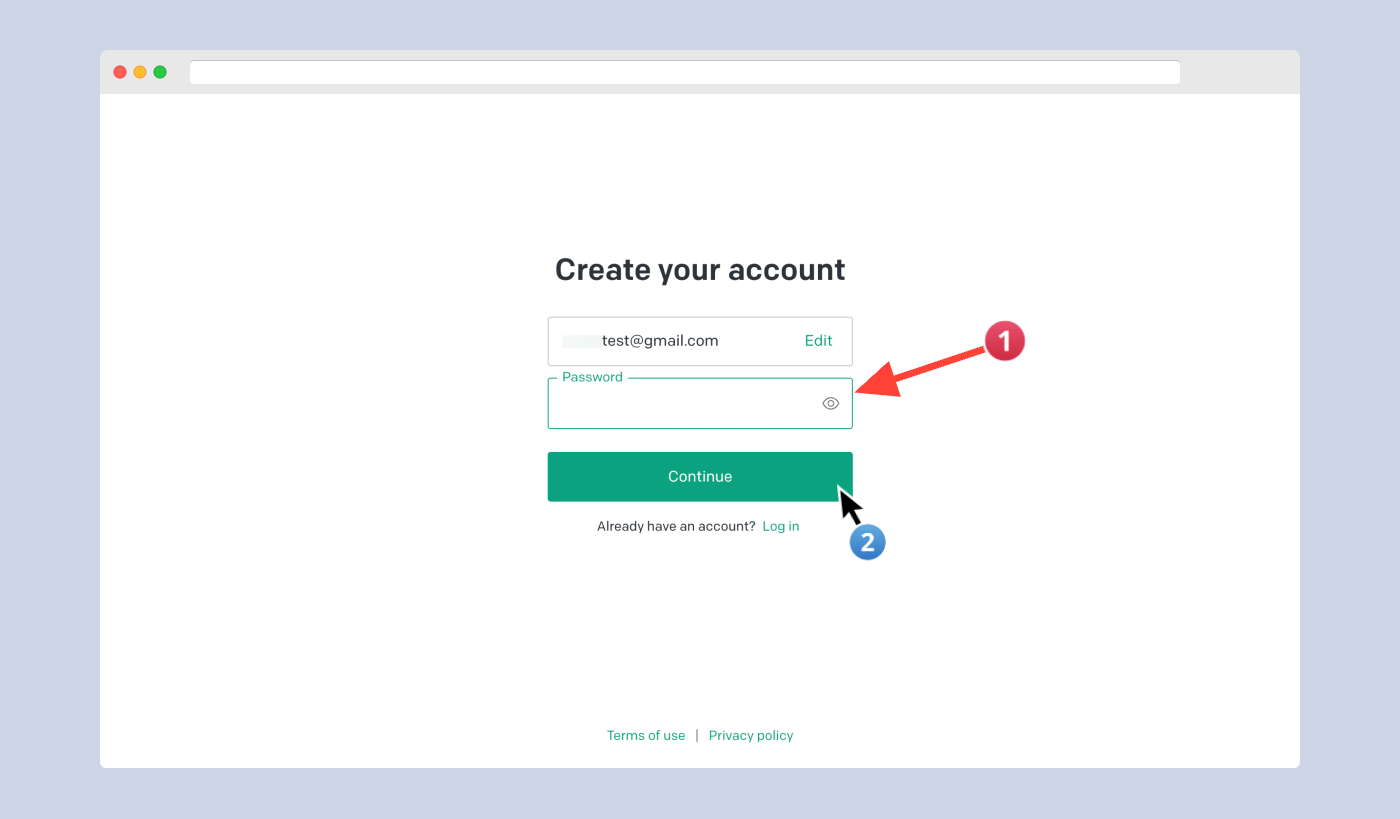
Step2. Verify email address
As you hit the continue button, you’ll receive a verification email from OpenAI on your email.
You just have to login to your Email account and open this email from this (OpenAI – Verify your email) name. Then, just click the verify email address button.
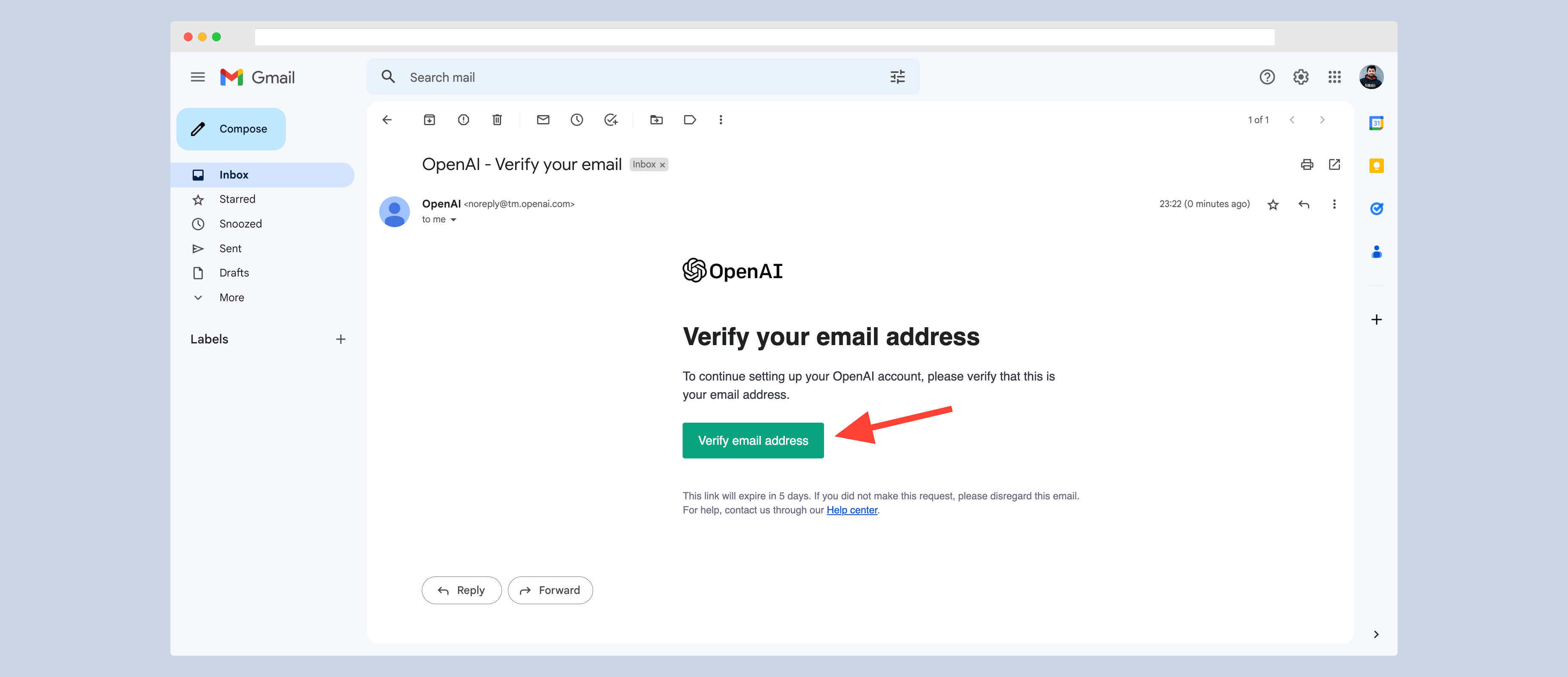
Once you clicked the verify email address, it’ll verify your email address.
Congrats 🎉, you’ve successfully created an account on ChatGPT.
Now, go to chat.openai.com and click the Log-in button instead of sign-up. This will take you the to login page. Here, you’ve to enter the email and password that you’ve created then click the continue button.
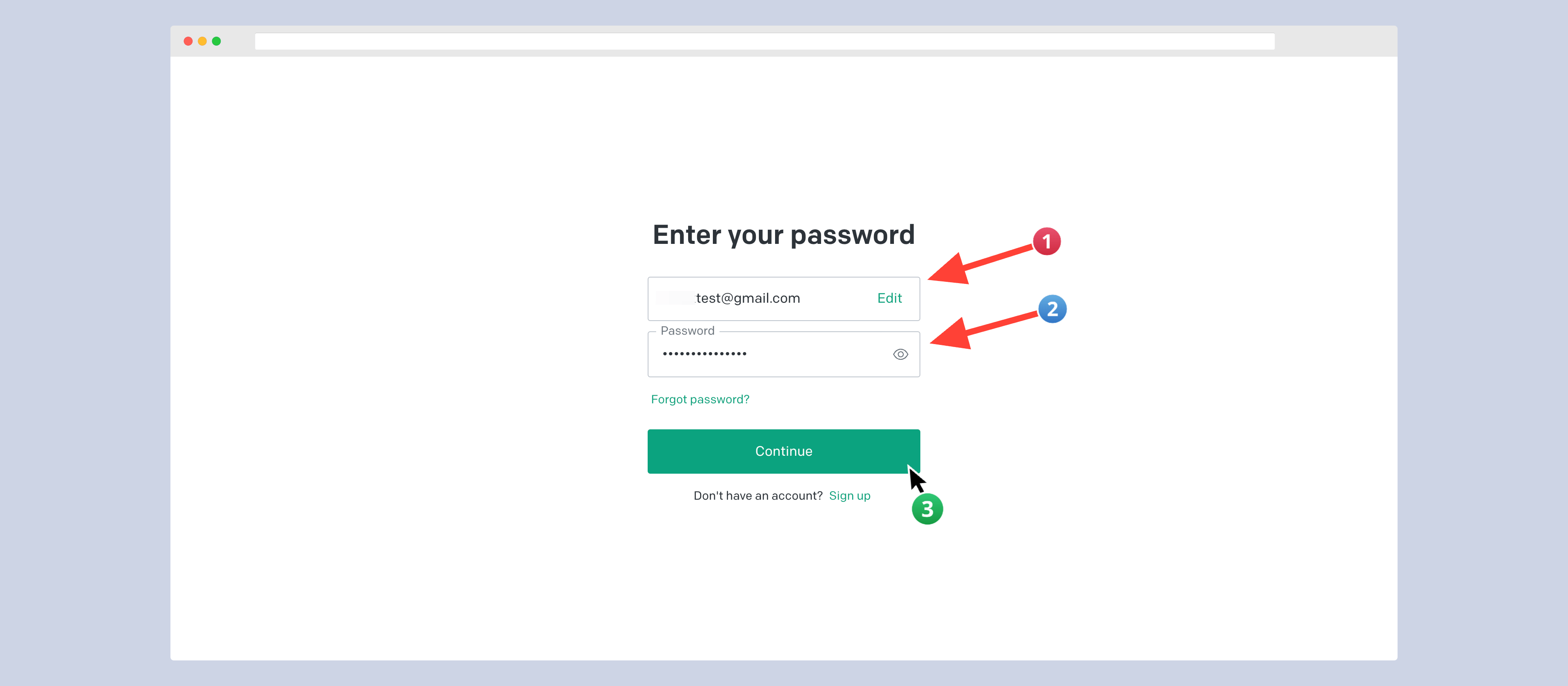
At the 1st time, when you login into ChatGPT – it’ll ask for your first and last name. You’ve to just enter your name and hit continue.
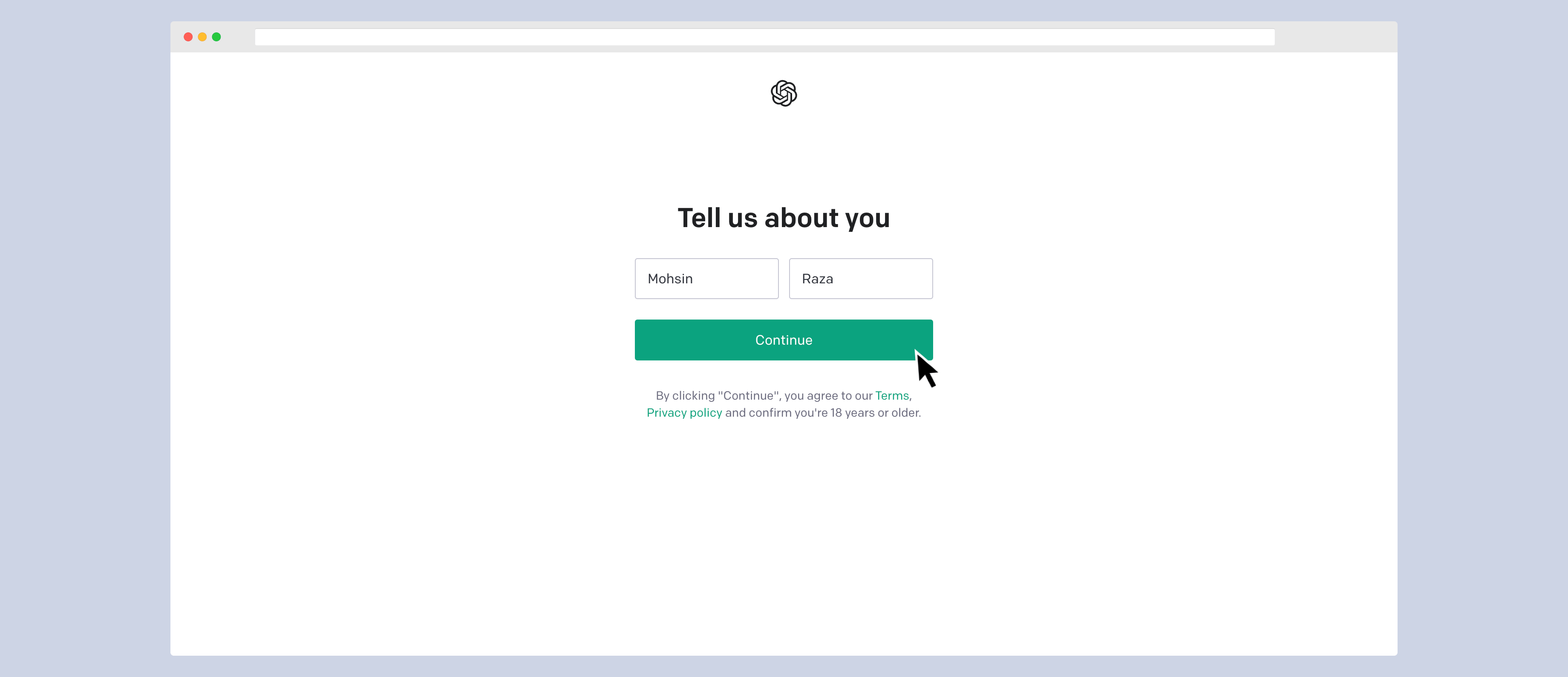
Step4. Verify phone number
As you enter your name, next it’ll take you to the phone number verification page. Here, you’ve to verify your phone number…
To verify your name, you just have to choose your country and enter your name. Once you enter your number, ChatGPT will send your a one-time code to verify your number.
Note: You’ve two options to verify your number – SMS and WhatsApp.
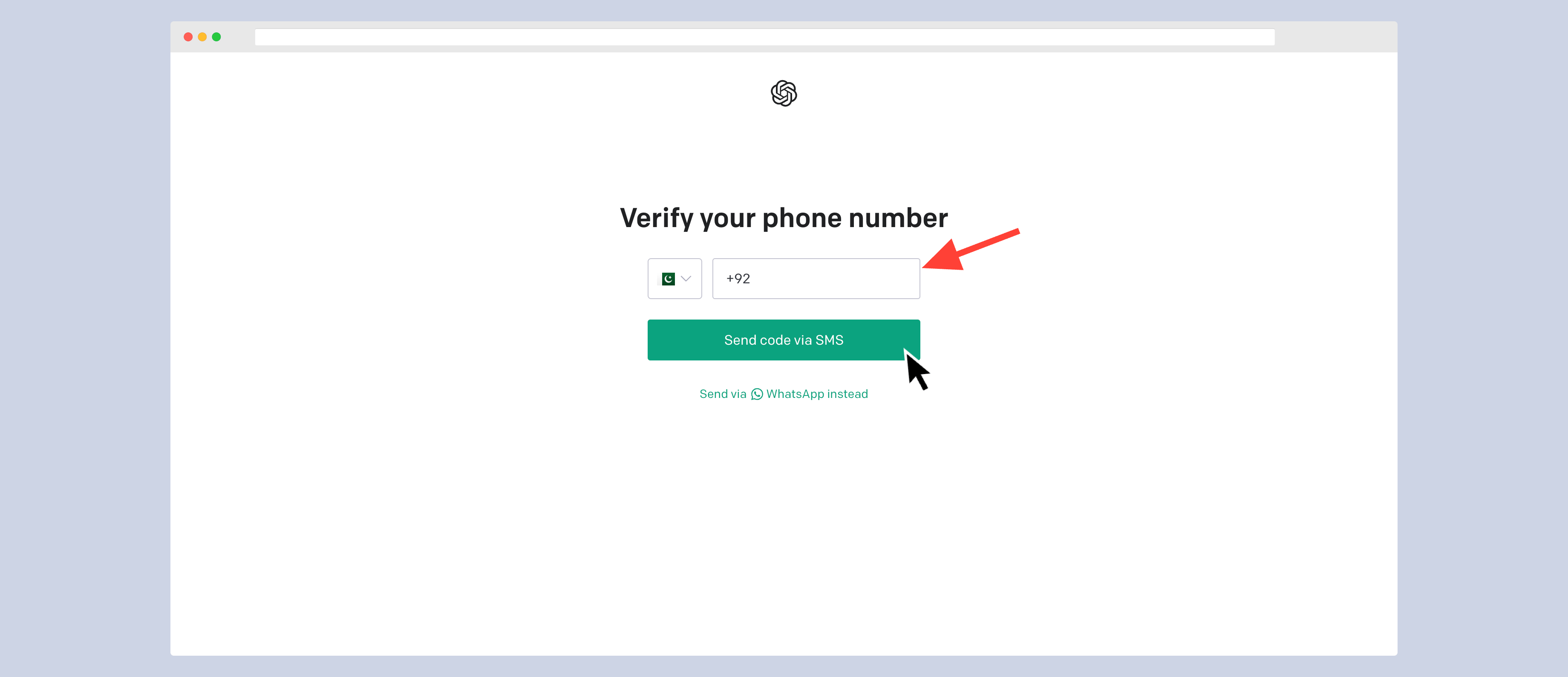
Once you verify your phone number, it’ll automatically take you to the ChatGPT home page.
Step3. Get Access to ChatGPT
This is where you’ll have access to all ChatGPT features like Chat with ai (Prompt area), Recent chats, Dark or light mode, account management etc.
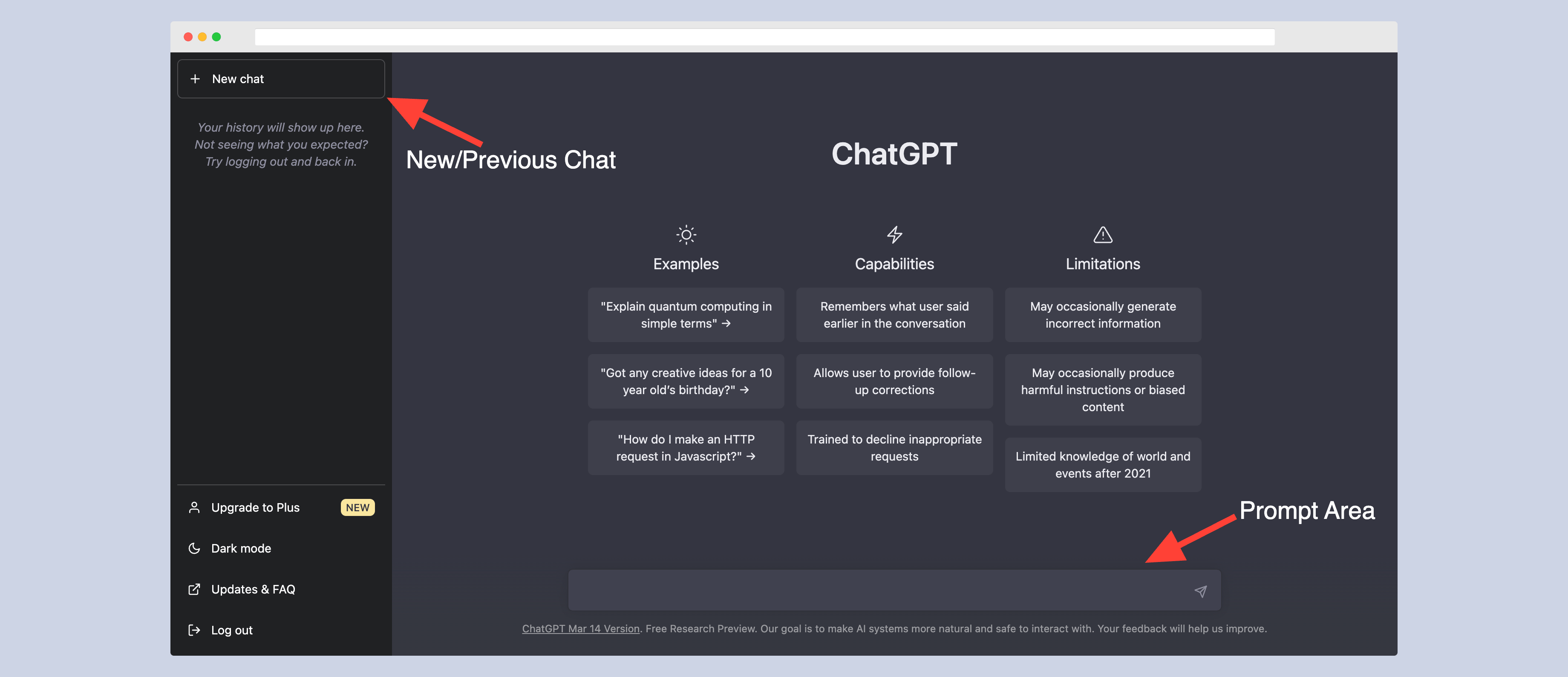
To start using ChatGPT, you’ve to click go into the Prompt area and enter your input (also called prompt).
Step5. Add input/prompt
Now, there are a number of different theories and tactics to write a prompt. But, I’m the point of view – keep it simple and to the point.
Here is how I added my prompt to ChatGPT.
Act as a Content Writer;
Write a 500 words article about “Education”
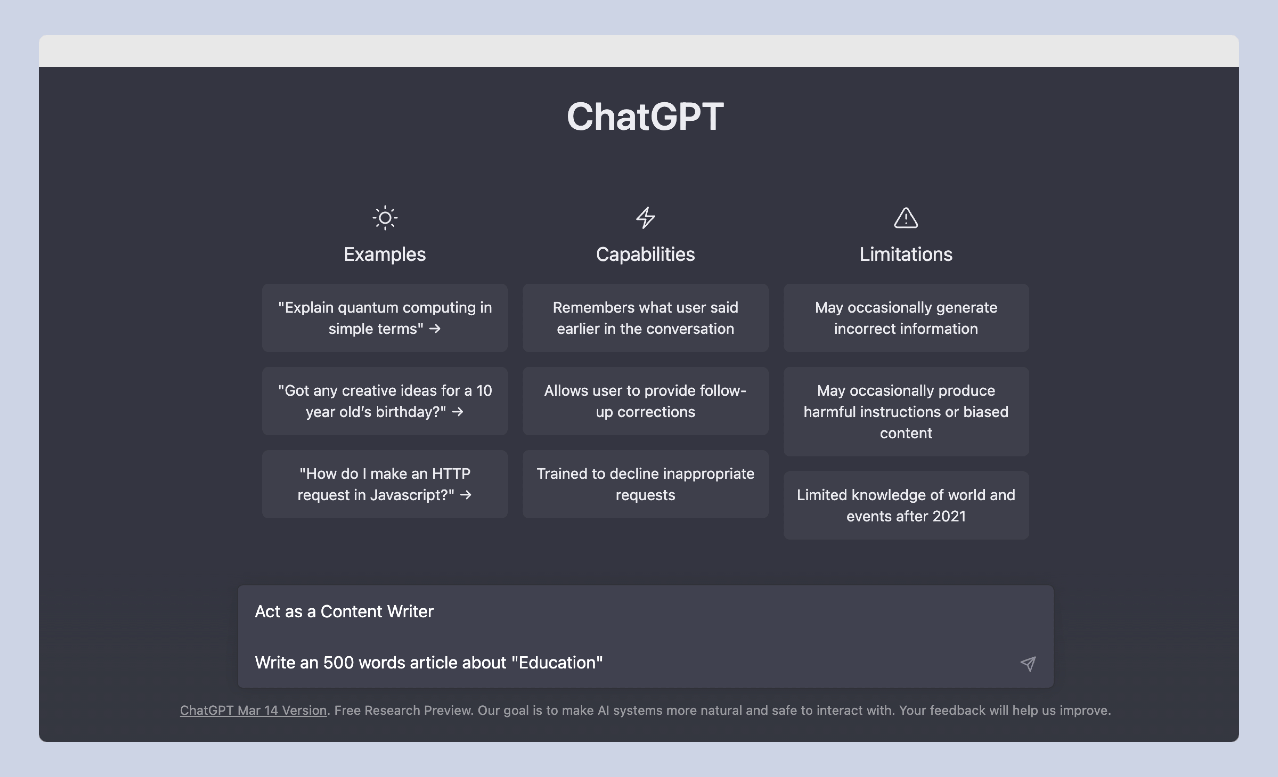
After adding the prompt, just press Enter and it’ll start showing his magic.
Step6. Proofread ChatGPT Output
Here’s, what ChatGPT comes up with…
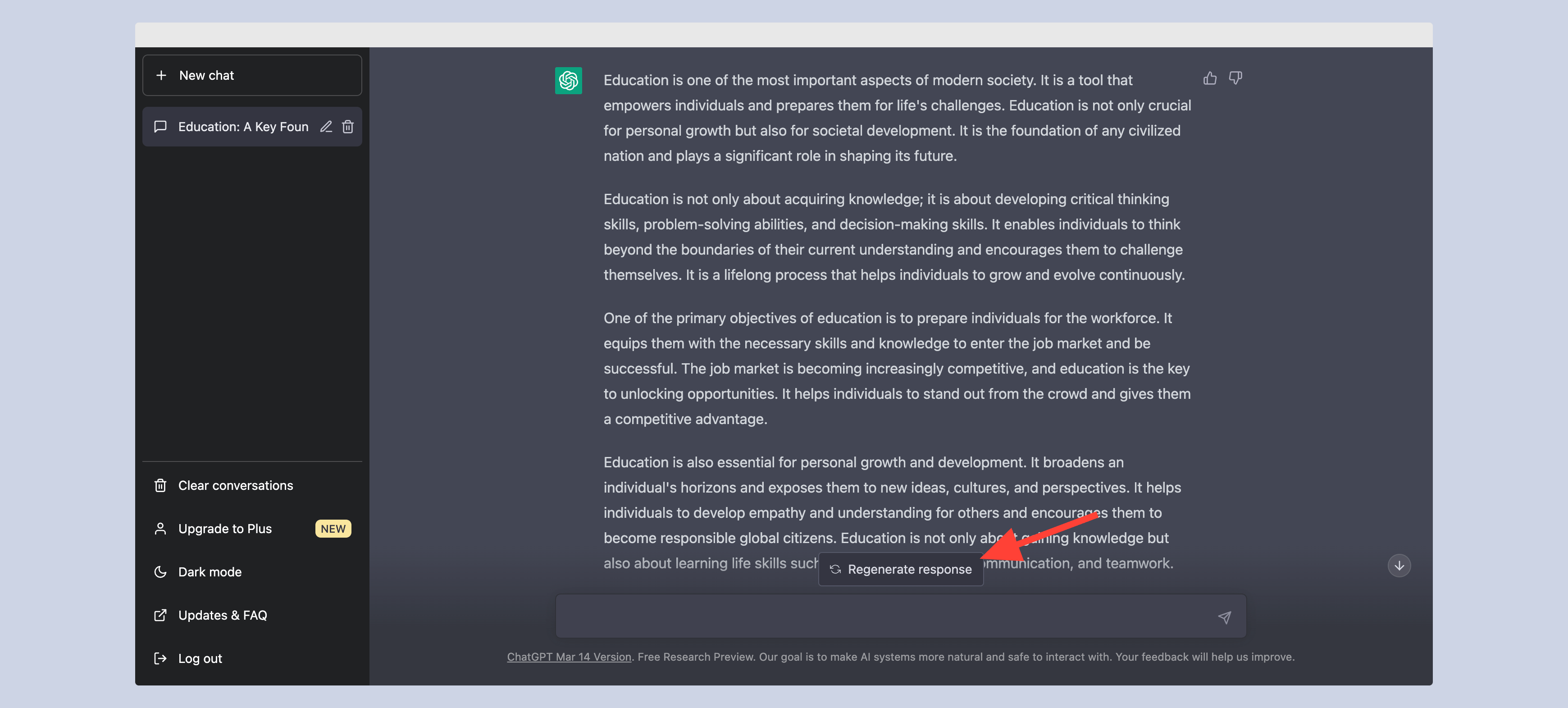
Now, if you don’t like any of the output then you can simply press Regenerate response until you’re not satisfied.
Key Takeway
This is a very powerful tool and it can understand the input even if it’s not properly grammatically correct. So, don’t confuse yourself with the prompt. You’ve to try it multiple times to learn this tool yourself.
What is ChatGPT Plus?
Firstly, the name ChatGPT Plus itself explains – it’s a premium version of ChatGPT at $20 monthly. With this, you get additional features and use cases of ChatGPT and most importantly you can access ChatGPT even in its peak mode.
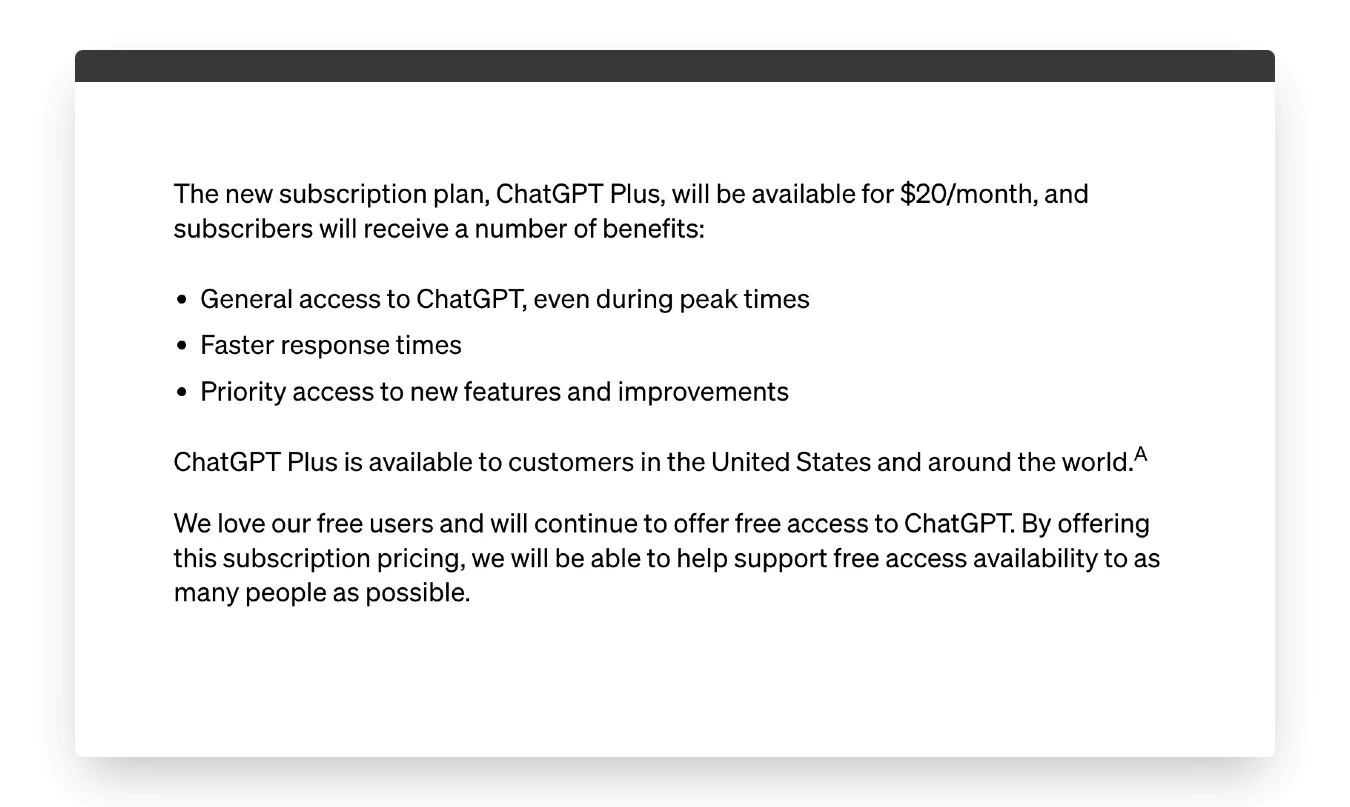
There are 3 main benefits of ChatGPT Plus;
- Login access to ChatGPT peak times
- Fast and accurate output
- Earlier access to new features and models like GPT-4.
Now, you might be thinking what are peak times? Basically, ChatGPT peak times are when ChatGPT is at its full capacity.
As you already know, there are over millions even billion people are using ChatGPT. Now, sometime the ChatGPT reaches peak capabilities where it can’t handle more people on its site.
This is when Plus mode comes into play – as a Plus member, ChatGPT sends you a personalized login link where you can log in and start using it.
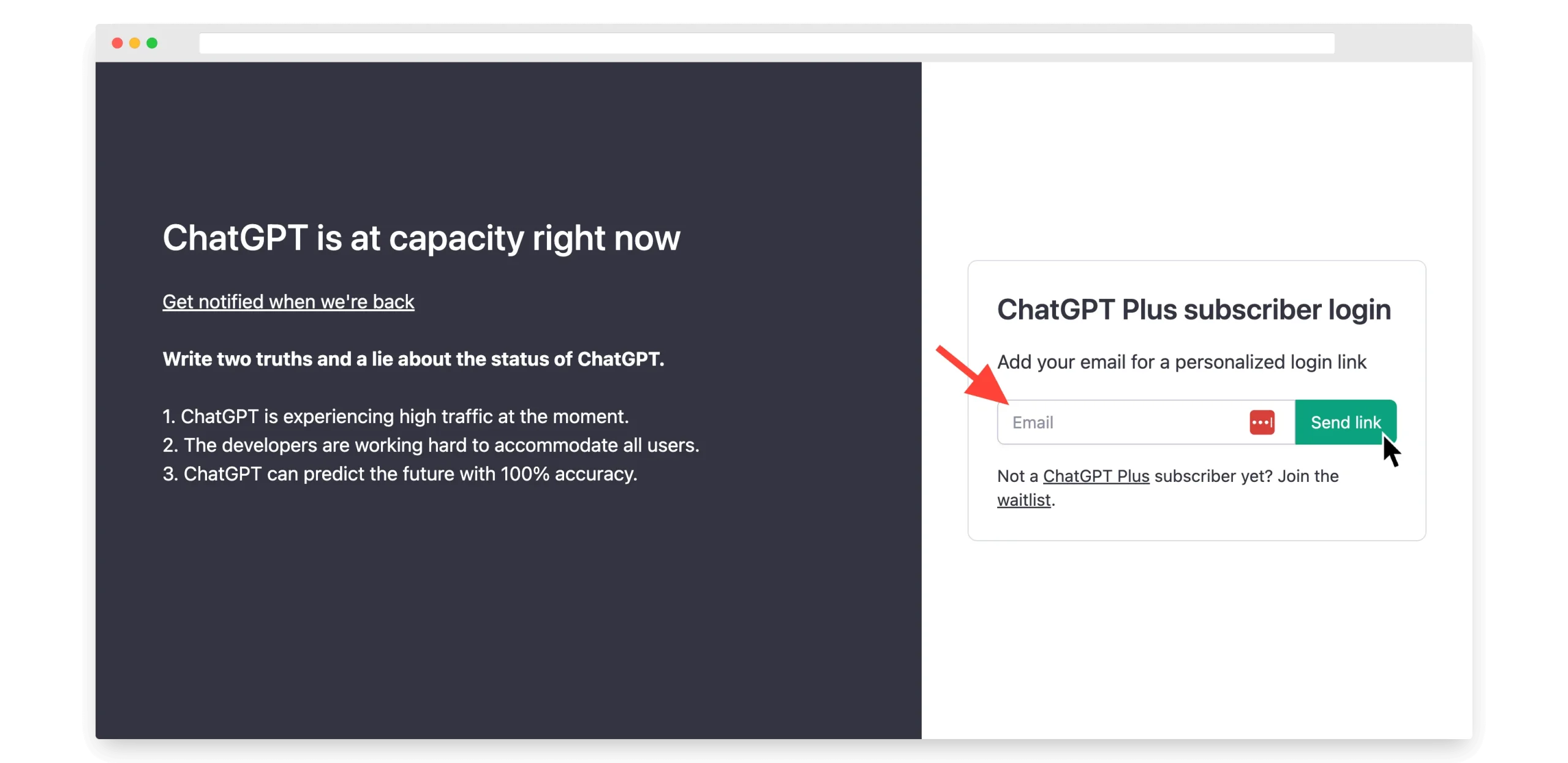
In addition, as a plus member, you also get access to the latest model of ChatGPT. As of right now, GPT-4 just rolled out a few days back and as a plus member – I can use this.
Conclusion:
This is all about how to use ChatGPT in step by step guide. If you still have any questions, do let me know.