Here is the complete tutorial and Professional templates that you can use to create a Fiverr Gig image.
In this blog post, I’ll cover step by step tutorial to create unique and effective images for your Fiverr gig portfolio.
These are my all-time tested and proven templates to get more attractions. These will also help you to get more clicks and in return more conversions for your gig.
So let’s dive straight into the actual steps.
How to Create a Gig Image
A gig image is the main key to get clicks and conversion from the Fiverr search results. Fiverr gig title and image are the most prominent points shown in the search results.
Therefore you’ve optimized your image in this way that it can get more and more attractions of your potential buyers.
Tips to Create Fiverr Gig Image:
Here are some of my all-time favorite tips that I also follow to create gig images for my gigs. And this is the main reason why my gigs get more CTR and conversion.
Also Read: How to Place Order on Fiverr 2021 – Step by Step Guide
Fiverr Gig image size:
When it comes to creating an image for your Fiverr gig. The size is the most important point that you need to consider. So that you don’t feel any trouble while uploading on Fiverr.
On the Fiverr gig page, Fiverr recommend 550 by 370 pixels and 5MB sized gig image.
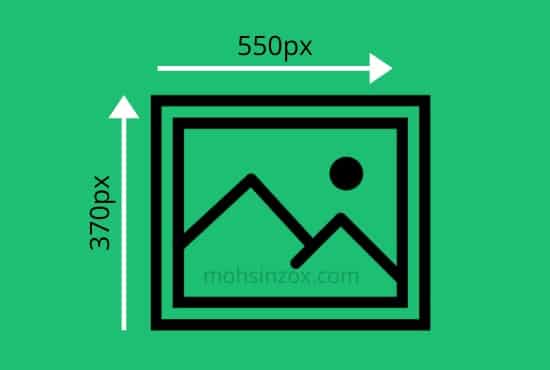
Therefore, you must have to keep in mind the size and pixels of the image. So that your image should be displayed properly in the Fiverr search results.
Use clean and effective color
No matter you’re creating an image for your gig or website for your personal or professional use. Color correlation is always the most important point that can pull your gig from the crowd.
I recommend you to use clean and unique single solid color in your all gig images. This will help you to build authority within your niche.
You can also site like HTML Color Codes and UI Gradients to pick a unique color for your gig images.
Don’t overuse Text
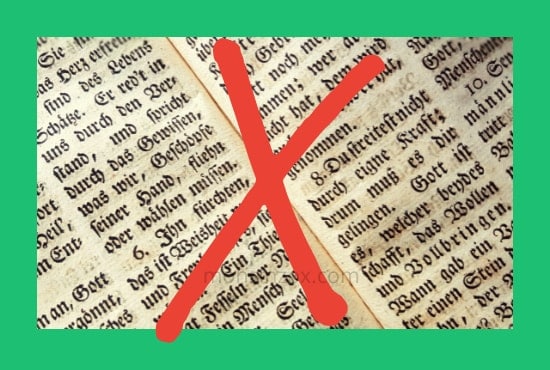
A text is something that shows a buyer what he can expect from your service. Therefore you must use clean and short text in your images.
This will help your clients to understand what type of service you are offering and how much value you’re going to give them.
If you use clean and easy-to-read text then you’ll be able to get higher CTR and conversions. You can also use bullet points to highlight the main features of your service.
I recommend you to list about 3 to 5 bullet points while creating your gig and also keep them short and to the point.
Don’t use trademark & Copyright material:
If you’re new to Fiverr or the internet then you must have to know that you can’t copyright material without the owner’s permission.
Trademark and Copyright is a material that is owned by someone or is an intellectual property of any individual or a company.
According to Fiverr terms and services, you can’t use any material or object without the owner’s permission. Therefore, I recommend you to not use any material that doesn’t own by you or you have don’t rights to use.
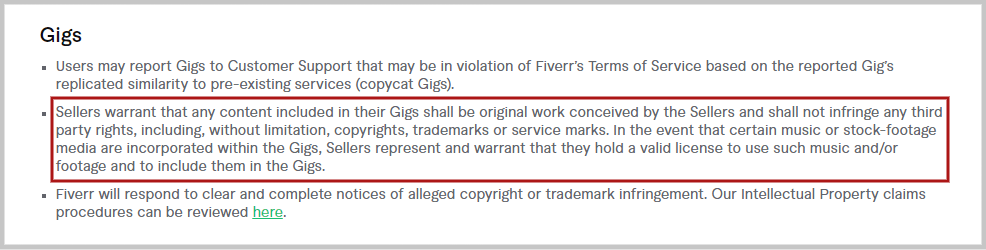
However, there are many sites on the internet (like Pexels) from where you can download pictures and videos for your personal use. In addition, there is no need to get to owner’s permission before using it.
Points to cover in Fiverr Gig Image:
Whenever you have to create a new image or re-create an image for your Fiverr gig. Here are some of the main points that you can include in your gig.
There is no hard or fast rule on how to use these points in your gig. You can just use them as an icon, image, or just text.
Also Read: How to Complete and Deliver Order on Fiverr
One more thing, you don’t have to use all the points all in one. You can just use one or more points that make sense depending upon your service.
- Highlight the main points of the Service
- Time duration to complete the project
- How much you’ll charge for this project. (If possible)
- What will be the End Results?
- Free Bounce with order (If any)
Best Platform to Create Gig Images:
Now you got an idea about what are the points that you can use in your gig image and what are not. Next, let’s move towards the best platforms to create a gig image for free.
There are thousands of platforms and website that offers to create images. But some of them are premium and some are not comfortable for newbies.
Also Read: Fiverr Fee Calculator: How much Fiverr Charge?
Therefore I’ve picked these four sites from where you can create your images. In addition, all these sites are beginner-friendly so you will not feel any trouble while using them.
- Canva
- Photoscape X
- Polarr
- Pixlr
These are four sites that offer you to create unique and beautiful images for free. Now I’m going to show you how you create a custom image using Canva.
Canva:
Canva is an online image editor that allows users to create beautiful images for free. There are a lot of pre-made templates available that you can customize your own.
To create a gig image using Canva image editor. 1st you have to create an account on this website.
When you create an account, you will be redirected to the Canva home page. Here you have to click on the top right side to create a design button.
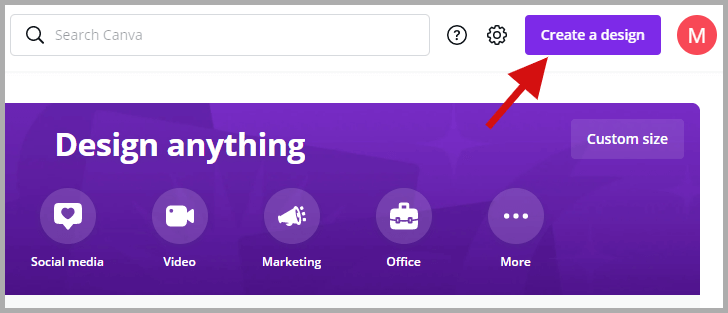
As you click the button, a pop-up will open and ask you about the size of the image. Here you have to click the custom size button and then enter 550 in the 1st box and 370 in the second box.
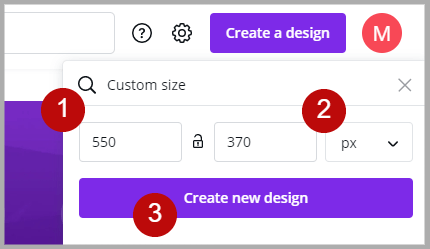
After choosing the size, you’ll be redirected to the editing page. Here you’ll be able to add objects and customize your image.
On this page, you will have 3 boxes to control and customize your editing. In the 1st box, you’ll have main tools categories and 2nd will have tools item (like images), and the 3rd where you edit your images.
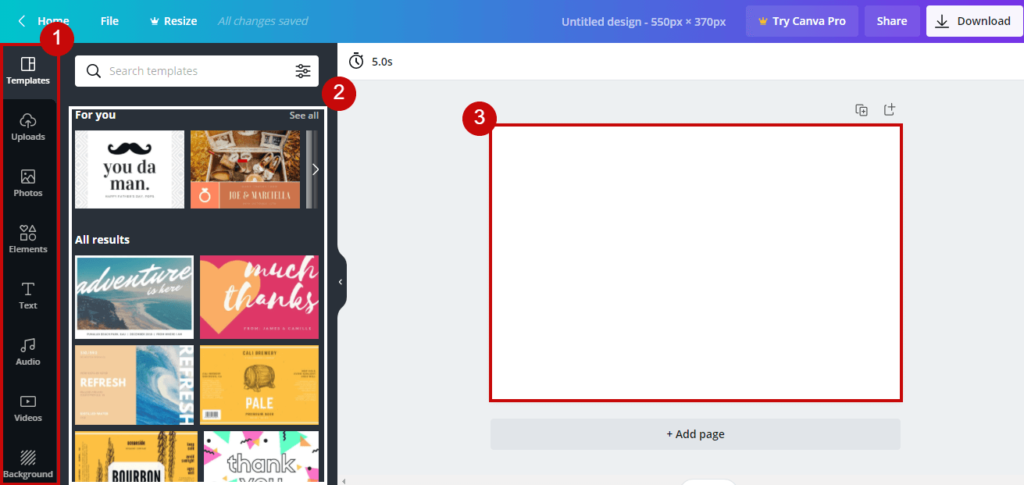
At the initial stage, you’ll see your image background is plain white by default. To change the color, you just need to click on the image and then press the colors icon.
This will open a color window for your image background. Here you can customize your color and import your color via RGB code.
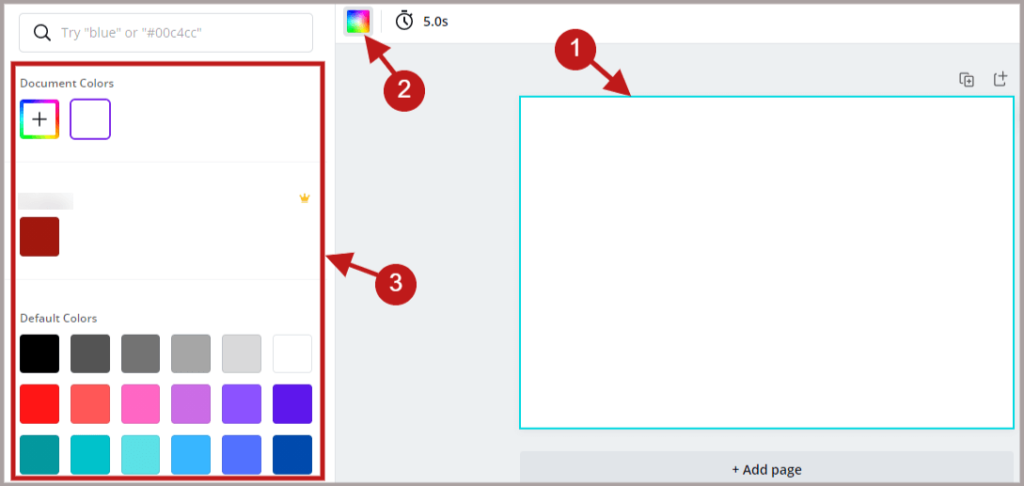
The next part is to add images to the background and you can do this easily. You just have to click the photos category from the 1st tool and then search for your desired images. Then scroll down until you find your image and next just click on the image and it will be added to our image.
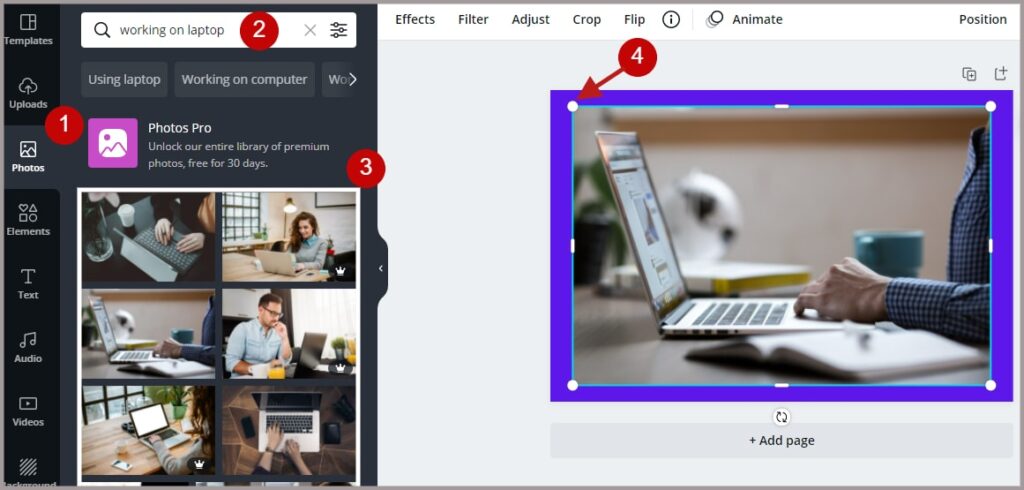
This is all about Canva and how you can use it to create a Fiverr gig image. Still, there are a lot of other things that you can explore in it.
Canva templates for Gig images:
These are some of the common and most popular templates that most freelancers use for their gig. So if you’re going to create an image then you can also try them.
- Solid background with Text: This image is edit as the background must be a solid color and text on the background.
- PNG Image with Text: Here you’ve to edit as the background a solid background and PNG image (with transparent background) along with the text.
- Image Background with Text: This image is edit as the images in the background and text on the top of it.
- Solid Background with End Results: You’ve to edit your images with a solid background and a picture showing the end results of your service.
- End Results with PNG Image: This image is designed as it contains the solid color in the background and end result and PNG image along with text on it.
In addition, I’ve created all the templates on the Canva. All these templates are available for free and you can edit them in your way.
But make sure to edit them by adding your own images and color otherwise you can get a copyright notice from Fiverr
To access these templates, you have to go here and then click the use a template button.
Conclusion:
This is all about how to create an image for a Fiverr gig. If you follow all the steps and templates that are mentioned above in this blog post. Then there will be higher chances to get more clicks and conversion on your gig.
If you still have any question then feel free to mention in the comment section. I’ll happy to help you.
Lastly, if you found something interesting in this article then share it with your friends on your favorite social media.