You must have seen various explainer videos on social media where a pen is drawing or sketching the whole story. These videos are becoming increasingly popular among marketers due to their catchy style and amazing visuals.
Doodle videos or whiteboard animation videos are created using whiteboard animation software. And today, we are going to review one such software that can make your life as an animator a lot easier. So, let’s talk about Doodly.
In this Doodly review, I am further going to discuss all the features, drawbacks, payment plans, and alternatives.
Doodly Review – Quick Notes
I have been using Doodly for quite a while now. This is an amazing whiteboard animation software that can help you create fun and interactive videos in minutes. It has a drag-and-drop feature, allowing you to drop images on the canvas, where they will be turned into animated drawings.
Other than that, Doodly also has a massive library of stock images and videos. You can choose an image from the library and add it to the canvas.
Plus, you can add custom images and videos along with sounds, coloured images, and free tracks to your videos.
Pros:
Cons:
What is Doodly?
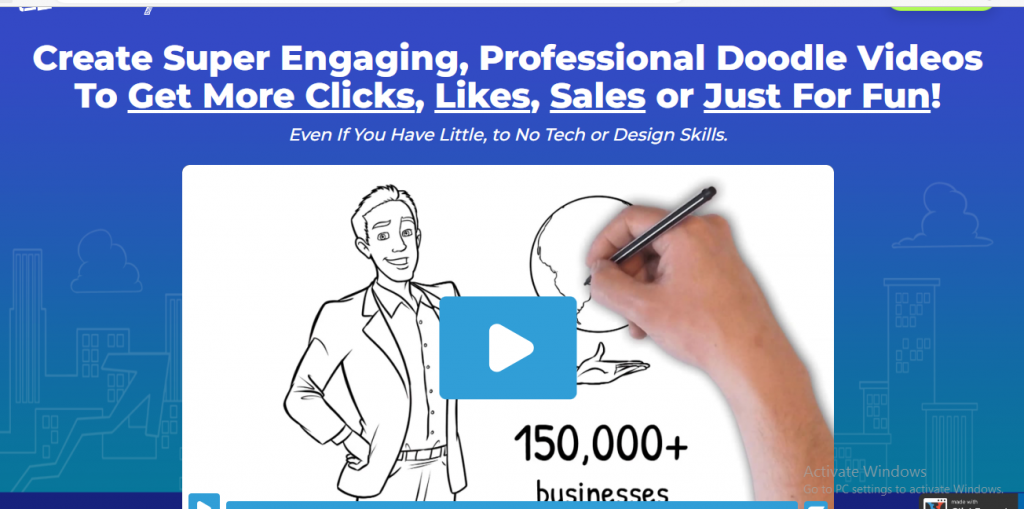
Doodly is a premium whiteboard animation software that allows users to create whiteboard animations like a pro. Drag and drop features make it super easy to drop and draw sketches and create interactive doodle videos.
In my opinion, Doodly is one of the best software for creating doodle videos.
Animated videos are everywhere on the internet these days. Using animated sketches, you can create great explainer videos and instruction videos. Animated videos have a way of grabbing viewers’ attention, and they can take you a long way if made with creativity.
Doodly is a software designed especially to make video creation easier.
Who is the Creator of Doodly?
Brad Callen and Jimmy Kim are both co-founders of Doodly animation software. Both individuals are creative in their fields and have been running other businesses as well.
Jimmy, besides founding Doodly, also works as the COO of a Las Vegas-based fashion company named Knyew. He is also the CEO of Sendlane.com, a company marvelling at professional email servicing. Other than that, he is providing his services to more than 30,000 students from different countries as an internet marketing coach and software creator.
On the other hand, Brad currently serves as the CEO and founder of Snaptactix. His expertise is digital marketing, software programming, and email marketing. He has been associated with the field of digital marketing for over eight years now.
Doodly Pricing:
Doodly is offering you two different pricing plans:
- Standard plan: It will cost you $39/month (billed monthly) or $20/month when billed annually.
- Enterprise plan: It cost you $69/month when billed monthly and $40/month when you pay yearly.
Both monthly and yearly plans have their feasibility. If you go with monthly payments, you can cancel the subscription any time you want, but yearly plans are comparatively cheaper.
Does Doodly offer a free trial?
Currently, Doodly doesn’t offer any free trial.
If you choose to purchase the software, you get a 30-day money-back guarantee if you are unsatisfied with the performance.
Doodly Features:
Different board styles:
Despite being famous as a whiteboard animation software, Doodly offers 5 different board styles. Using the interface, you can select your own board style and continue animating your videos.
Currently, Doodly has these 5 board options:
- Glass board
- Chalkboard
- Greenboard
- Whiteboard
- Custom drawing board
Using the custom board option, you can select the background colour yourself and choose whether you want chalk or a marker to illustrate your animations.
Doodly video creation can become more fun with this feature. And you get a lot of freedom as an artist while creating the video.
Different hand styles:

Besides different board styles, you can also choose from different hand styles. Over 59 real hand styles and more than 70 cartoon hands are available on the application. You can also make your narrator either left-handed or right-handed.
Other than that, you can also choose to add no hand at all in your videos if the fake drawing hand is not your thing.
Doodle library:
Doodly makes creating videos super easy with its massive character and prop library. The animation software offers thousands of pre-made doodles that have a draw path attached.
The library offers 10 characters in 20 different scenarios if you have the standard plan. And if you have the enterprise plan, you will have 30 different characters in 25 different poses.
All in all, the standard plan gives you more than 1600 character images and 1600 prop images. With Doodly’s enterprise plan, you can get exclusive access to the Doodly Club, where new props, images, and characters will be added to your library every month.
Please note that all the characters and props are mostly black-and-white doodles. If you want colourful doodles, you’ve to subscribe to Doodly Rainbow. However, you are free to add custom colour images to your videos without having Doodly Rainbow.
Doodly Rainbow:
Doodly Rainbow is a partial solution to the different colouring different path issues. It is an add-on that gives all of Doodly’s original assets colour. Oh, and the price is $67.
You might wonder why Doodly Rainbow was described as a “half-solution.”
Only the scenes, people, and items that came with Doodly are impacted. This method implies that you must continue to colour your imported photographs by hand, which is an uphill task. Sincerity is damned; I don’t appreciate having to pay extra for a program that does sketch animation.
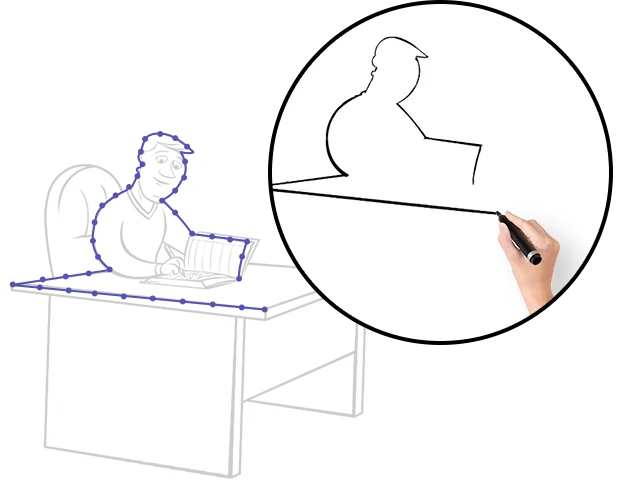
Custom draw paths:
Doodly allows users to add their own custom images to the whiteboard video. But custom images don’t have a draw path in the software. Therefore, you’ve to add a custom drawing path to your image so it appears natural and sketchy.
Using Doodly, you can also add SVG images and mathematical images to the system.
Record voice-over:
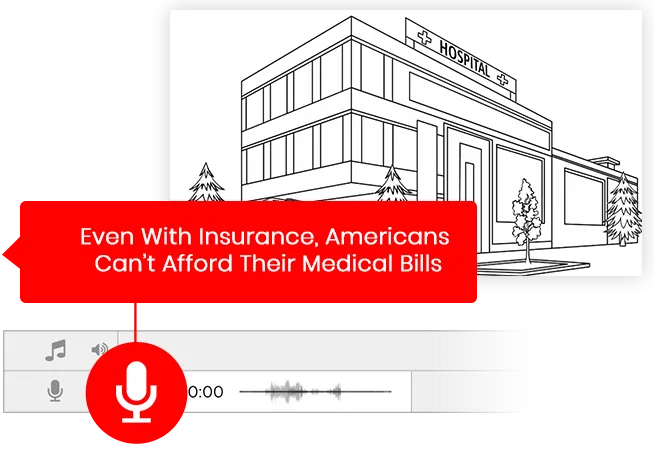
Audio puts life into an animated video. No matter how good and flawless your editing is, your video will turn out crap if your narration is bad.
Like many animation software, Doodly also gives you the option to record a voice-over. You don’t need another recording app or software to record a voice-over. You can easily do it inside Doodly.
Recording inside Doodly is super easy. You can play the preview of your edited video to get the timings right without re-recording.
Once you are done recording the voiceover, you can adjust and trim it on the timeline.
Since most creators prefer recording voice-over on other advanced applications due to better quality, Doodly also allows you to add pre-recorded soundtracks. You can add multiple clips to the timeline for different video parts during the editing stage.
Royalty-free Music:
You can add sound and music tracks to your animation video using the free soundtrack library of Doodly. The search bar can bring up your favourite tracks that you can use in the soundtrack slots.
Doodly’s audio library consists of royalty-free full-length songs, sound effects, and 4-second long tracks. You can make use of this awesome library or also import your own audio files.
You will get access to a specific number of free tracks depending on your subscription plan. The standard plan has a library of 20 tracks, and the enterprise plan offers 80 tracks.
Easy Video Editing:
Editing can be the most tiresome and time-consuming stage of the video creation process. Therefore, you need software that makes editing effortless.
Doodly software features very simple editing tools that can be handled without any problem. Using the Doodly editor, you can delete scenes, add or trim music, import images, add doodle sketches, and more.
Multiple video export options:
Once you are done creating your whiteboard videos, the next step is exporting. And Doodly offers you various video export options, such as different file types, resolutions, and frame rates.
File formats like MP4, MKV, WebM, and OGG are supported by Doodly. However, if you upload directly to your YouTube channel, you will need your file type to be in Mp4.
Doodly also supports the resolution of 1080p and allows you to enter the resolution of your choice if required. Other than that, Doodly supports different frame rates to help you personalize your video.
Doodly support:
When it comes to customer support, Doodly is simply the top dog out there. The Doodly site has various FAQs and a support desk where you can submit a support ticket.
When you purchase Doodly, you are invited to join a Facebook group with over 90K members, regularly creating animations and sharing their whiteboard videos.
Various creators and Doodly-lovers also post free tutorials on how to use Doodly on their YouTube channels and social media platforms.
And we can’t forget the requested feature present on Doodly’s website. This feature allows users to give suggestions to the makers. You can request any feature or function that you think should be added to the Doodly panel.
How to create whiteboard animation using Doodle?
Doodly is the number one software that can help you create great whiteboard animations in no time. Doodly has simple features and easy-to-understand tools. You don’t need to think twice before purchasing it, even if you are a beginner.
To give you a basic idea of how you can create videos using Doodly, we have prepared this brief guide. You can create whiteboard videos like professional graphic artists following these 6 simple steps:
1. Brainstorm:
The first step in creating a power animation video is brainstorming. Before you start making a video, sit and brainstorm what is your goal for creating this video. Do you want to generate more buyers, explain a concept, or express an idea?
Thinking carefully about what you wish to achieve from your video and then heading to the next step will help you increase the effectiveness of your content.
Similarly, thinking about your audience and their feelings will also help you create a moving video. Consider what your target audience wants and what are their hopes and fears before crafting a script.
This step will help you grasp a clear picture of your goals and aims, and you will end up making an influential video.
2. Write a damn good script:
A good, concise script will help you summarize your ideas in a better way. We will tell you a simple script-writing formula that you can follow to produce a powerful marketing video.
Start your video with a problem that your customers and prospects are facing. Add interesting narration at this point because this is where you will grab the audience. If the initial part of your video is boring, there is no guarantee that the prospects will stay till the end.
Once you have presented the problem, move on to the solution. Describe every feature and function of your product and service and clearly mention your brand’s name to build brand recognition.
Having discussed your solution, the next step is to mention all the benefits you offer to the customers. Stop repeating the features of your product or service and start mentioning how it can transform your prospect’s life.
Finally, you will add a powerful call to action in your video. The whole point of creating a marketing video is to persuade viewers to take necessary action. So, add a clear directive at the end of your video telling viewers to download, purchase, or whatever.
3. Prepare a storyboard:
Although most animators tend to skip out on this part, I think it is the most fundamental step of video animation. Storyboarding your ideas in advance will help you organize your thoughts and create a perfectly timed video.
In this step, you will use a storyboard to place animations alongside the words of your script. This will help you pace the video in advance. You will start to imagine every scene as you read your script, visualizing a rough sketch of your final product.
Storyboarding will also help you explain your ideas to your team. Clearly, if you are working in a team, your teammates will want to know what you envision.
4. Record your voiceover:
When it comes to adding a voice to your story, you have three options:
- Record a voiceover yourself
- Use text-to-speech
- Hire a voiceover artist
Let’s break down all three options.
If you are planning to record the voiceover yourself, you will need a professional microphone or other tools to help you record clear audio. You don’t want bad audio quality to wash over your hard work. Therefore, use perfect pitch, tone, and equipment to maintain the quality of your voiceover.
You can also use ai text-to-speech software to record your voiceover if you are not that confident about your own voice. Just type your script on the screen, choose the voice, and your voiceover is ready.
The third option for you is to hire a voiceover artist. This option can be quite expensive because voiceover artists are not very cheap. But if you have a budget, then hiring a voiceover artist can be the best choice because they have an excellent voice and know which tone to use. Plus, viewers will enjoy your video more if it has a natural touch to it.
5. Add audio and graphics:
This step is optional because not every animator uses graphics and external audio in their video. So, if you need to add graphics, such as your company’s logo or an animated character, gather them before the animation stage.
The same goes for the audio or background music. If you are not using a voiceover and require a stellar soundtrack, keep it ready before you start animating your video. Doodly’s media library offers 200+ audio files, so you might not need to outsource a soundtrack. That is why I said that this step is totally optional.
6. Animate your video:
With Doodly, you can create amazing, quirky, and fun whiteboard animation videos in minutes. I have used this software, so I know how easy it is to use Doodly and create videos exactly the way you want.
This software is designed for both professionals and beginners. The interface is so intuitive that even a beginner with absolutely no knowledge of animation can animate drawings like a pro.
So, how can you animate your video using Doodly?
- Choose one of Doodly’s pre-made templates
- Add background music or voice-over
- Import any graphic or custom image you need
- Drag and drop your doodles
- Do the final tweaking…
Voila! Your animated video is ready.
It is definitely easy as a piece of cake to produce animated content using Doodly. And if anywhere in the process you face problems, you can reach out to the help desk or post your query on Doodly’s Facebook group.
Doodly Alternatives:
Doodly is one of the best animation software, but if you do not fancy it, we are listing out some alternatives for you:
1. VideoScribe:
VideoScribe is a tool fit for professional creators. It offers an intuitive user interface and a massive library of stock photos and videos. With more than 1200 animated characters and doodles, you can create whiteboard videos like a pro. The cheapest plan of VideoScribe starts from $14/month.
Read my review on VideoScribe, or an in-depth analysis of Doodly vs Videoscribe…
2. Vyond:
Vyond is a browser-based application that helps users create animated videos online. This application offers simple editing features along with a high-end media library. The advanced text-to-speech feature is the main highlight of Vyond. And guess what? Unlike Doodly, Vyond also offers a 14-day free trial.
3. Animaker:
Animaker is yet another software that creates flawless whiteboard animations. You can animate and edit your videos using this software like a pro. This software also allows you to use different board and hand styles for your videos. The cheapest payment plan for Animaker starts from $19/month when billed yearly.
4. Explaindio:
Explaindio is also a great alternative for Doodly. This software features a massive library of more than 800 doodle images. Not only that, but it also features an integrated Pixaby library that you can use to create unique videos. Explaindio can cost you as low as $5.58 a month when billed annually.
Final Verdict – Doodle Review:
And finally, our review comes to an end. I discussed Doodly’s features, mechanics, and drawbacks so you know better before purchasing. It was an in-depth review written to give you a thorough understanding of the software.
I have worked on both standard and enterprise plans. In my opinion, the enterprise plan, despite being a bit expensive, is a better option. It offers some extra features that are an absolute necessity if you are a professional creator.
I would suggest purchasing the standard monthly plan first. This way, you will be able to try out all the features and give this software a good run before you choose to switch to an enterprise plan.