Animated videos are everywhere on the internet these days. And studies show that these videos can increase traffic on your landing page and help you communicate better with your target audience.
Whiteboard animations create visually appealing explainer videos, and marketers are widely using them for business purposes. There is various video animation software that allows you to make hand-drawn videos without investing much in your animation skills.
VideoScribe is a professional animation software that helps in creating whiteboard animations. In this guide, we will be reviewing VideoScribe, detailing all its features, alternatives, payment options, and much more.
VideoScribe Review – Quick Notes
I have personally tested and used VideoScribe, and there’s no doubt this is a great tool for creating whiteboard animation. The user interface is smooth, and the overall performance is quite remarkable.
If you wish to create explainer videos for marketing or educational purposes, VideoScribe should be your number one choice. The software offers a vast library of stock images, graphics, doodles, and animated characters.
You can download VideoScribe to as many devices as you want and enjoy the unlimited features.
What I like:
What I don’t like:
Why trust me for this VideoScribe review?
My name is Mian Mohsin, and I have a keen interest in graphics and animations. I have gone through the phase of trial and error when it comes to using animation software. That is why I understand a consumer’s frustration when purchasing software without knowing anything about it.
We cannot fully trust the company description of a product until we use it. And to use a product, you need to spend your hard-earned money and purchase it, which could be a pain when you are clueless about its functions.
I have been reviewing different types of whiteboard animation software for quite a while now. I tested VideoScribe by creating videos and short reels and found that it is very easy to use. I tried all its features, including the media library, voiceover functions, export options, image and graphic import options, etc.
I will give you an in-depth analysis of all the features based on my own tests.
What is VideoScribe?
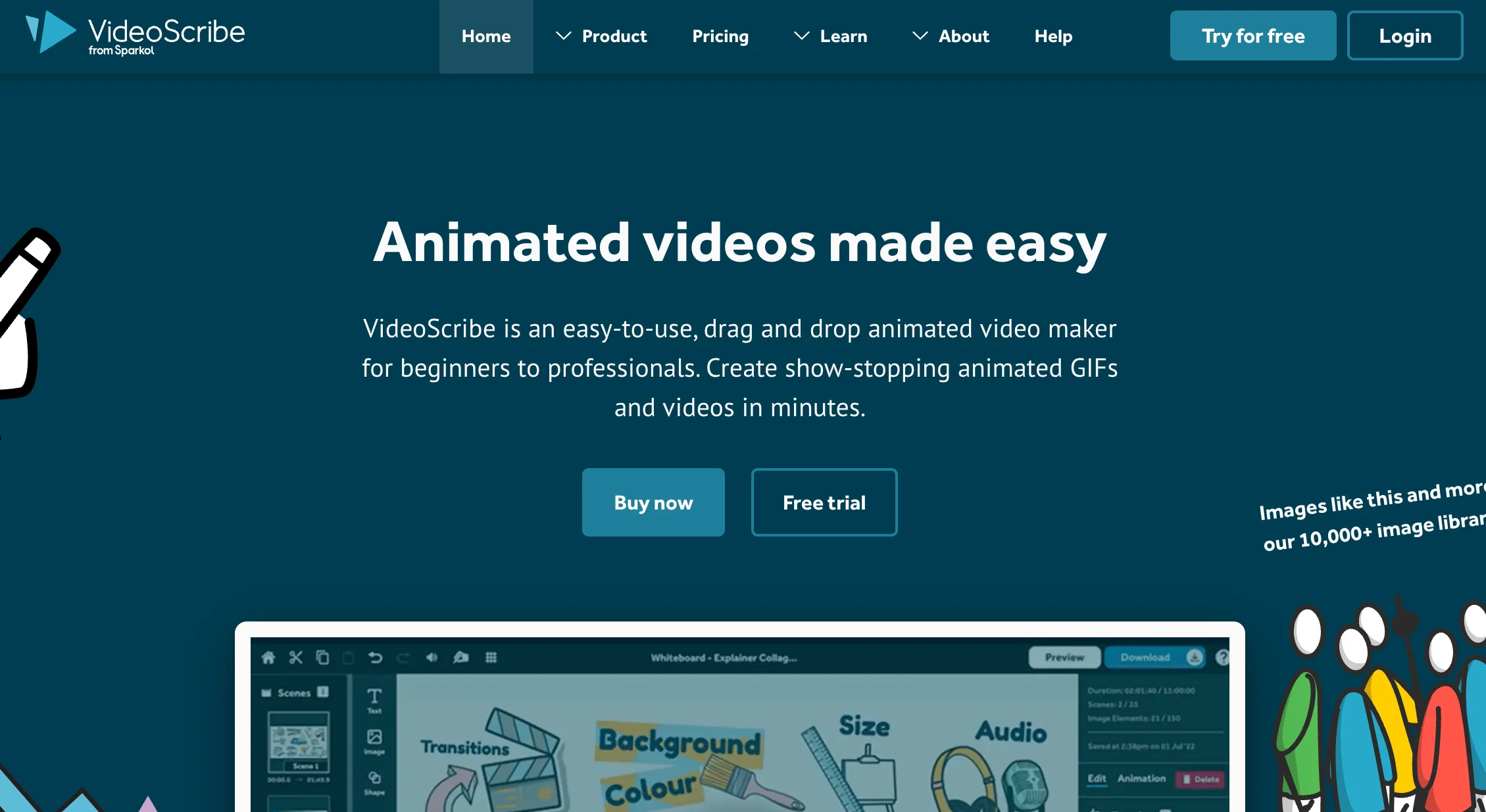
VideoScribe is one of the most widely used whiteboard animation software out there. Launched in 2012, this software is designed to make video creation and editing easier. Users can effortlessly create fun and interactive whiteboard animation videos using its highly intuitive interface.
The software allows you to use its massive library of stock images, royalty-free music, and doodles and turn your imagination into animated reality. The most highlighted features of VideoScribe include its easy export and import options, comprehensive media library, and voiceover support.
Various companies use VideoScribe to create marketing and educational videos with amazing visuals and illustrations.
VideoScribe presents users with an inexpensive way to create quirky and appealing animated videos.
Who is the Creator of VideoScribe?
Jon Air is the creator of VideoScribe animation software. This software was first launched in 2012 by a UK-based company called Sparkol. The second version of the software came out in 2014 with tons of improvements and added features.
VideoScribe is currently being used in more than 190 countries across the globe. The founder and Sparkol team have worked very hard to make VideoScribe a go-to option for creating whiteboard animations.
Currently, Jon Air, the founder of Sparkol, is working to enhance VideoScribe even more and increase its outreach.
VideoScribe Pricing:
VideoScribe offers three different payment plans: Monthly, Quarterly, and yearly. The charges for all three plans are listed below. The yearly plan is the cheapest, but you are not allowed to cancel the subscription until the year ends. Whereas with the monthly plan, you can cancel the subscription whenever you want.
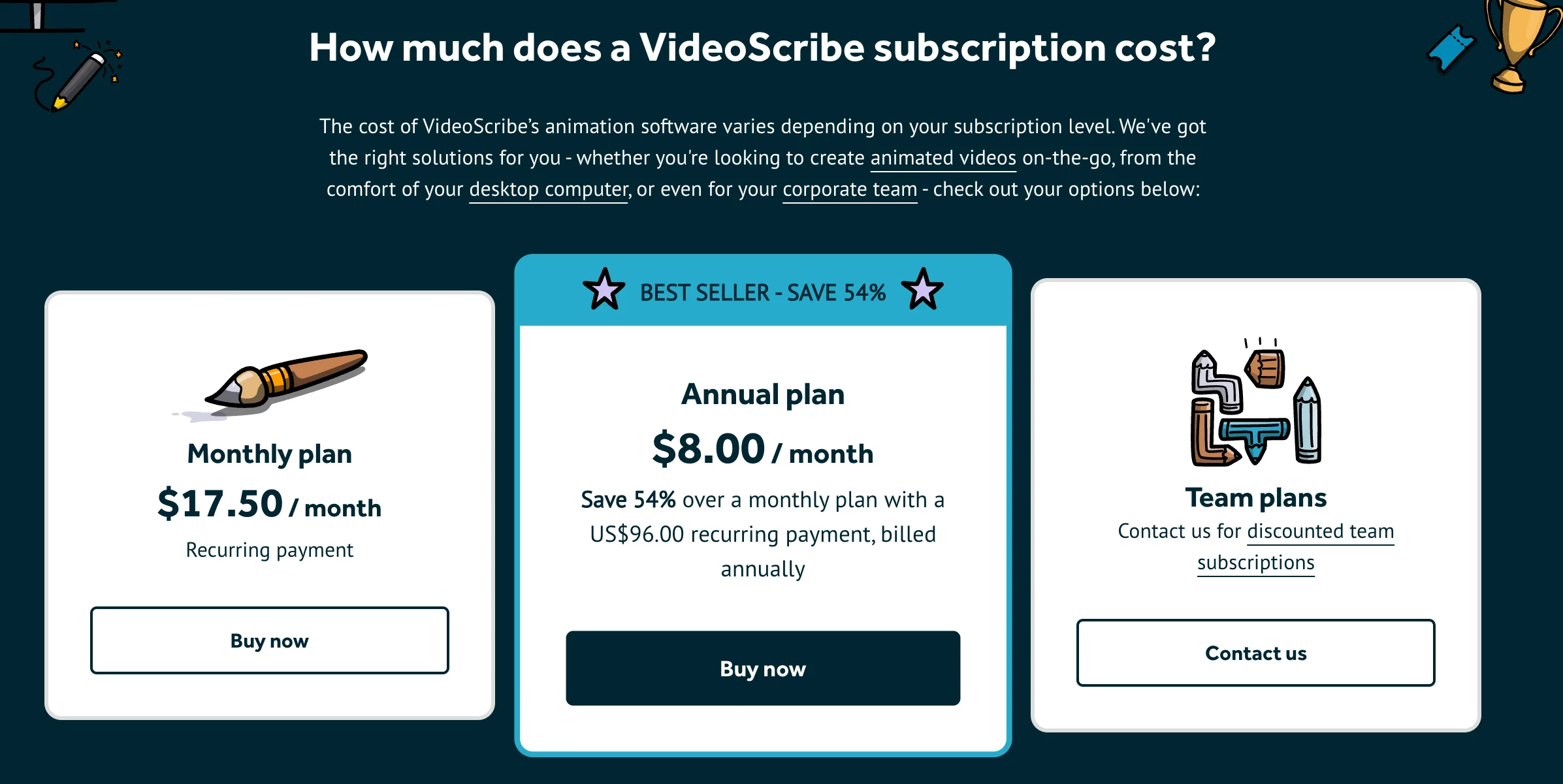
VideoScribe also offers multi-discount plans for educational institutes, professional teams, and companies. The details are listed below.
Other than that, the video and image library of VideoScribe is not entirely free. Various images by professional artists are tagged as premium and require additional cost if you wish to use them.
Single User Plans:
- Monthly: $17.50/month
- Quarterly: $35 for three months
- Yearly: $8/month
Team Licenses:
- 5+ users: $155/user
- 10+ users: $150/user
- 20+ users: $145/user
Educational Packages:
- 1400+ students: $1285
- 1900+ students: $1652
Does VideoScribe offer a free trial?
Yes. You can sign up on VideoScribe and enjoy a 7-day free trial. Almost all the features (except the premium ones) are available on trial.
As soon as your trial ends, you can purchase their monthly or annual subscription and get access to commercial and resell rights.
VideoScribe Features
1. Quick-start templates:
VideoScribe offers pre-made video templates, making it easier for new users to quickly start creating videos without prior experience. The template library lets users jump right into the editing process and create a whiteboard video.
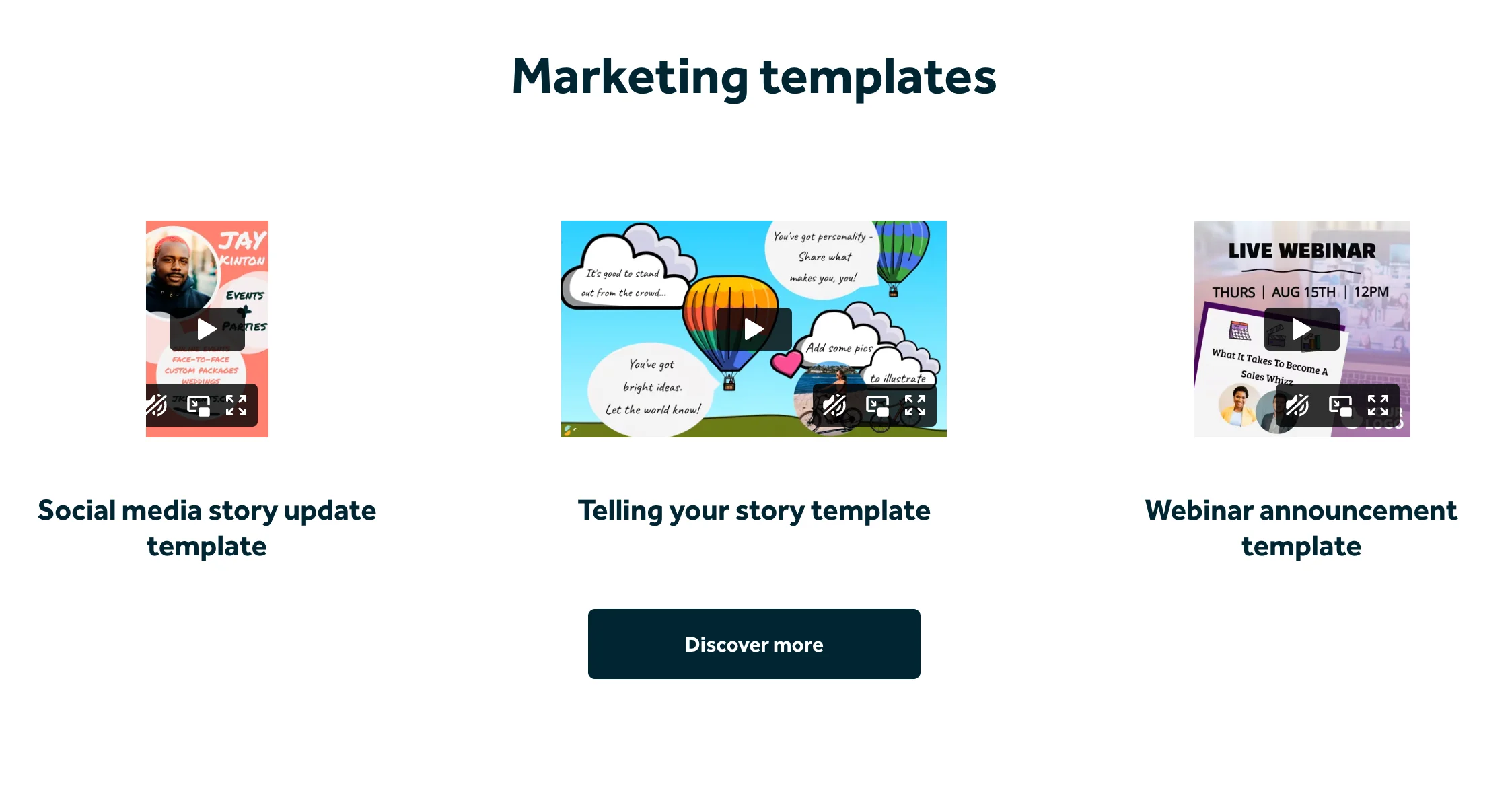
Even if you are an experienced user, VideoScribe’s quick-start templates will help you discover new features, and you will learn how you can use various features in combination.
The most basic version of VideoScribe offers 6 templates to get you started on your whiteboard animation journey. You can create beginner to advance level whiteboard animations with these templates.
Editing and tweaking the templates is super easy. You can add your own text, images, colours, and graphics and make a compelling explainer video in no time.
The templates are designed in different styles and formats to fit a range of marketing goals. If you are using VideoScribe, you don’t necessarily need to start your whiteboard video from scratch.
2. Image library:
While creating an animated video, you will require images to turn into whiteboard animations. Video Scribe offers you a massive library of stock photos that you can incorporate into your videos and create stellar content.
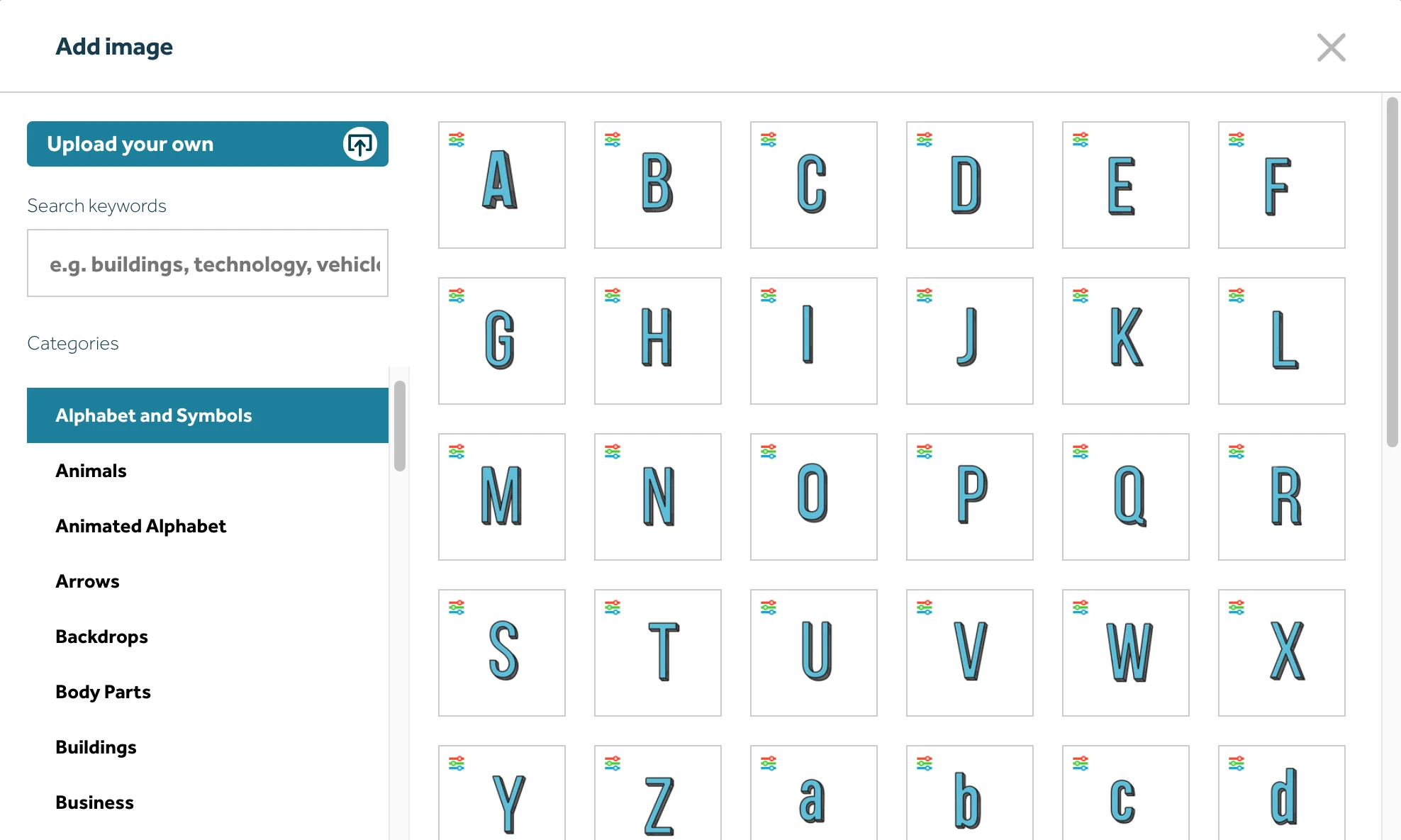
Thousands of new images are frequently added in every version of VideoScribe to provide ease to users. These images have a custom draw path attached so you can animate your video without any hassle. You can change the styles and colours of these images to add a personal touch to your project.
VideoScribe is also offering you different image categories ranging from food to shapes.
The software has two types of stock images: free and paid images. Free images are available to use whenever and however you want, but you will have to pay additional charges to use premium images. These premium images are created by professional artists and will be marked by a red ribbon in the software.
Inserting the images into your project is also relatively easy. Click on the image, insert it into your project, and start customizing!
3. Audio and voice-over support:
VideoScribe has an extensive library of royalty-free tracks. I have worked with other video editing software, but VideoScribe’s music library is by far the best.
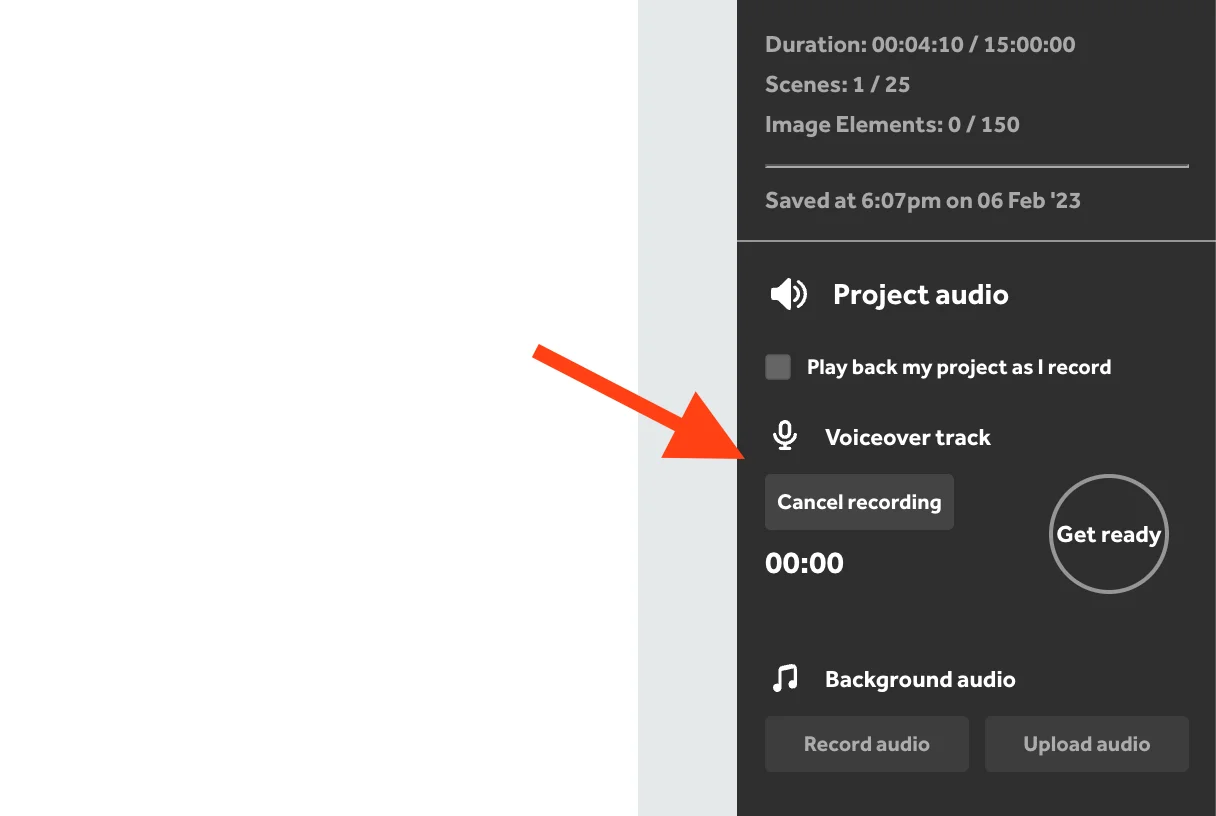
The library contains over two hundred soundtracks and audios of various lengths. You will find a combination of calm and heavy tracks in the library, and you can choose which track you want to use depending on the nature of the explainer video.
You can also import your own audio files if you need and edit them directly in the software. These features are present to make your whiteboard animation as seamless as possible.
VideoScribe allows users to record voiceover within the application, but if you are a professional creator, you will find the recording tool a bit limited. You can easily record in the software while looking at the animations you created on the screen. But VideoScribe does not allow voiceover editing.
To simplify things, you can record your voiceover in another app and import it to VideoScribe for further editing.
4. VideoScribe timeline:
VideoScribe timeline is the most amazing thing you will see on this whiteboard animation software. The timeline allows you to see a rough sketch of your video and makes editing easier.
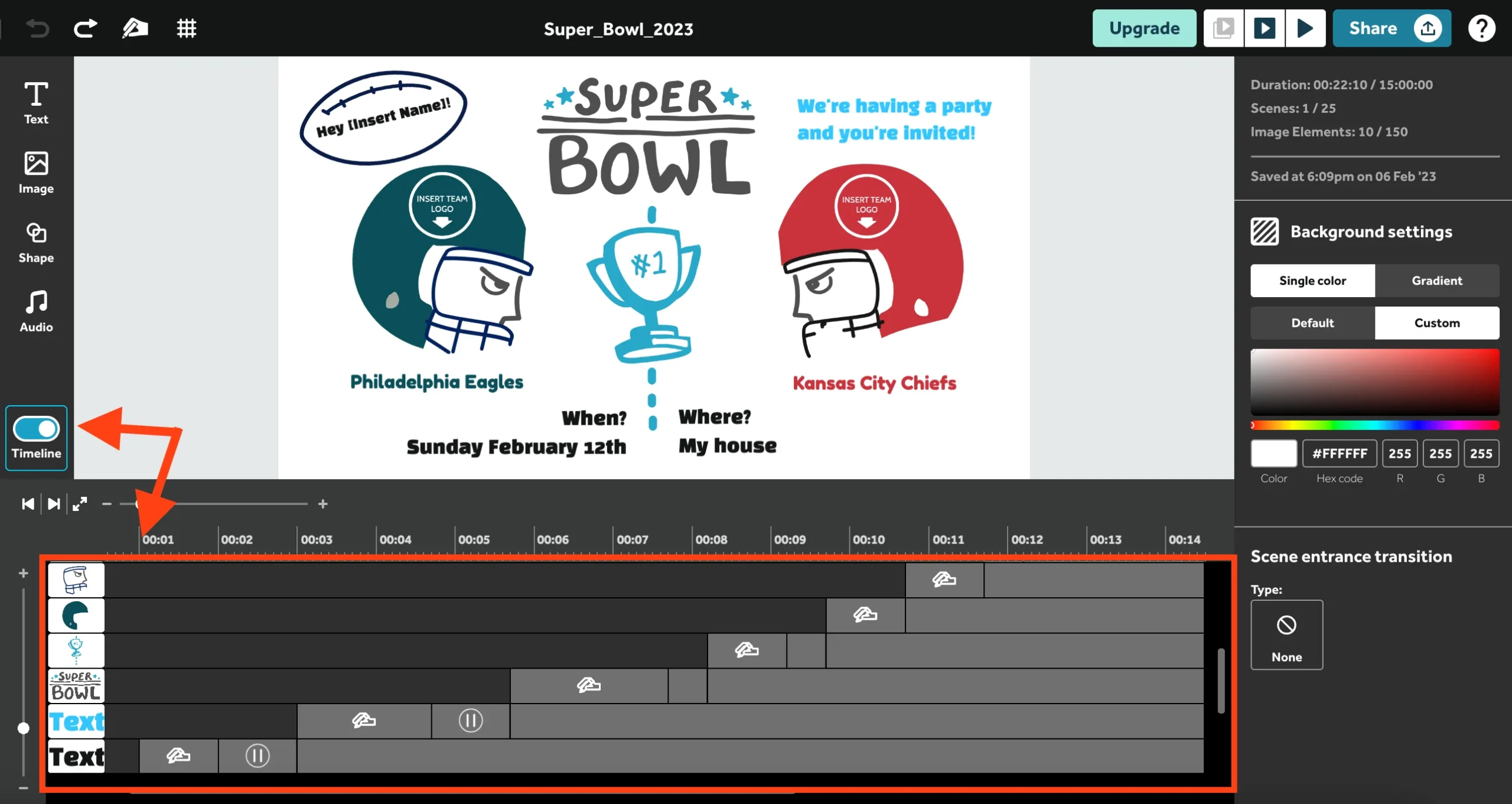
The timeline comprises small square blocks where you can drag and drop your images and texts and organize them for further editing. You can prepare a rough sketch of your story using the VideoScribe timeline and easily rearrange elements to create a flow.
Clicking the blocks will open a new window where you will be able to edit, adjust screen time, or preview the video. The timeline also helps you determine what animation plays at what timestamp and how long the video length is. Not only that, but you can also copy, cut, and paste images on the timeline.
There is a cut camera option on the timeline that helps you fix frame transitions. On the right edge of the timeline, you will also see a ‘clear camera’ option and a viewing eye to set images further.
5. Easy text insertion:
Bold and carefully inserted text is very important to make your whiteboard animation video appealing and presentable. You can add text in your video as titles, notes, directives, and image details. All these things make your animated videos more engaging and interactive.
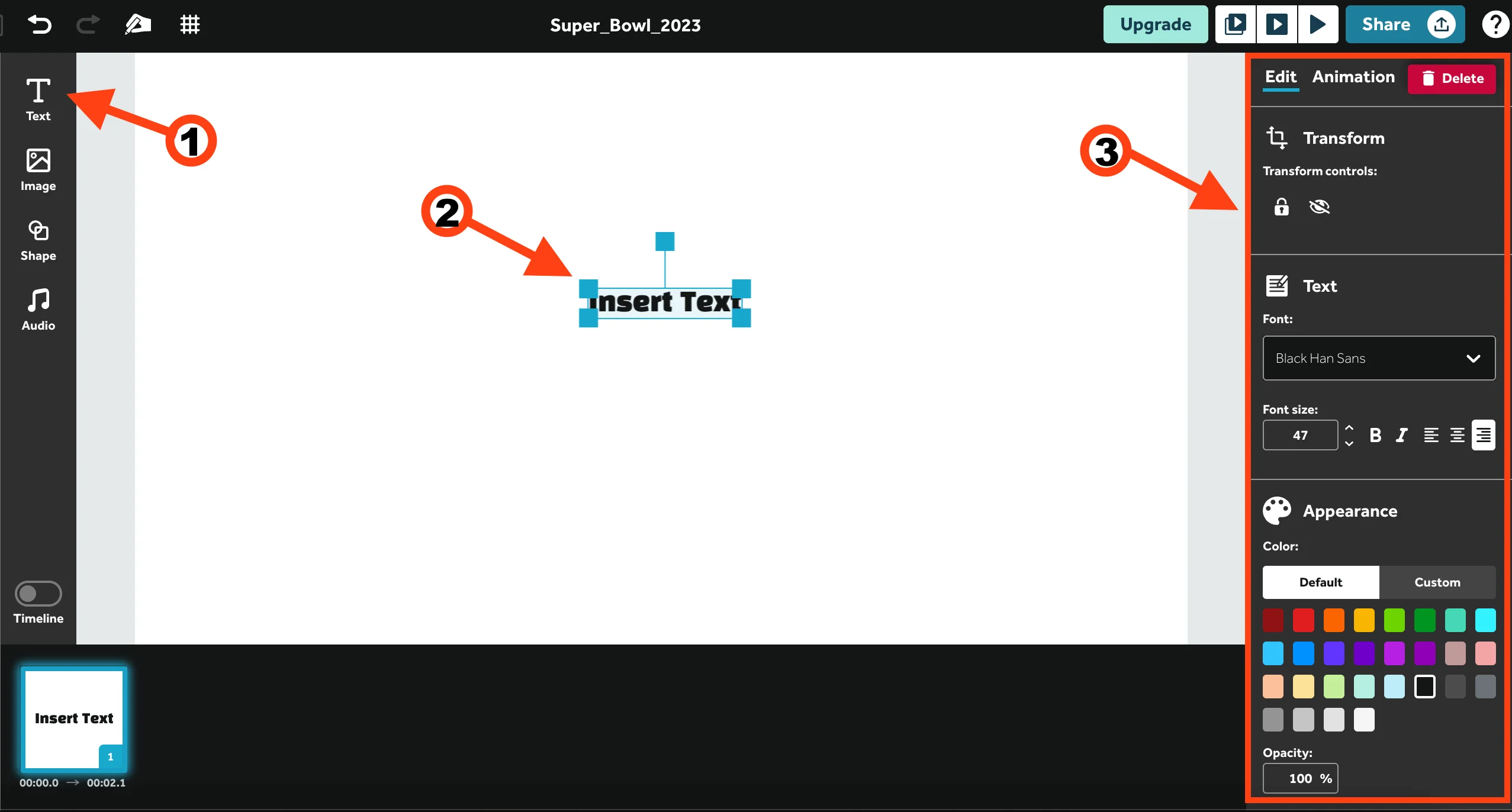
VideoScribe offers a wide variety of fonts and text formats. The only downside is you will have to download almost all the fonts before using them. Only the most basic font styles are pre-downloaded.
Once you have chosen your font style, you can add transitions, colours, and animations to give personalized effects to your text.
6. Camera panning:
Video scribe allows users to create videos on an expansive whiteboard. This characteristic is based on the camera panning effect, where doodles and animations pan in and out of the screen.
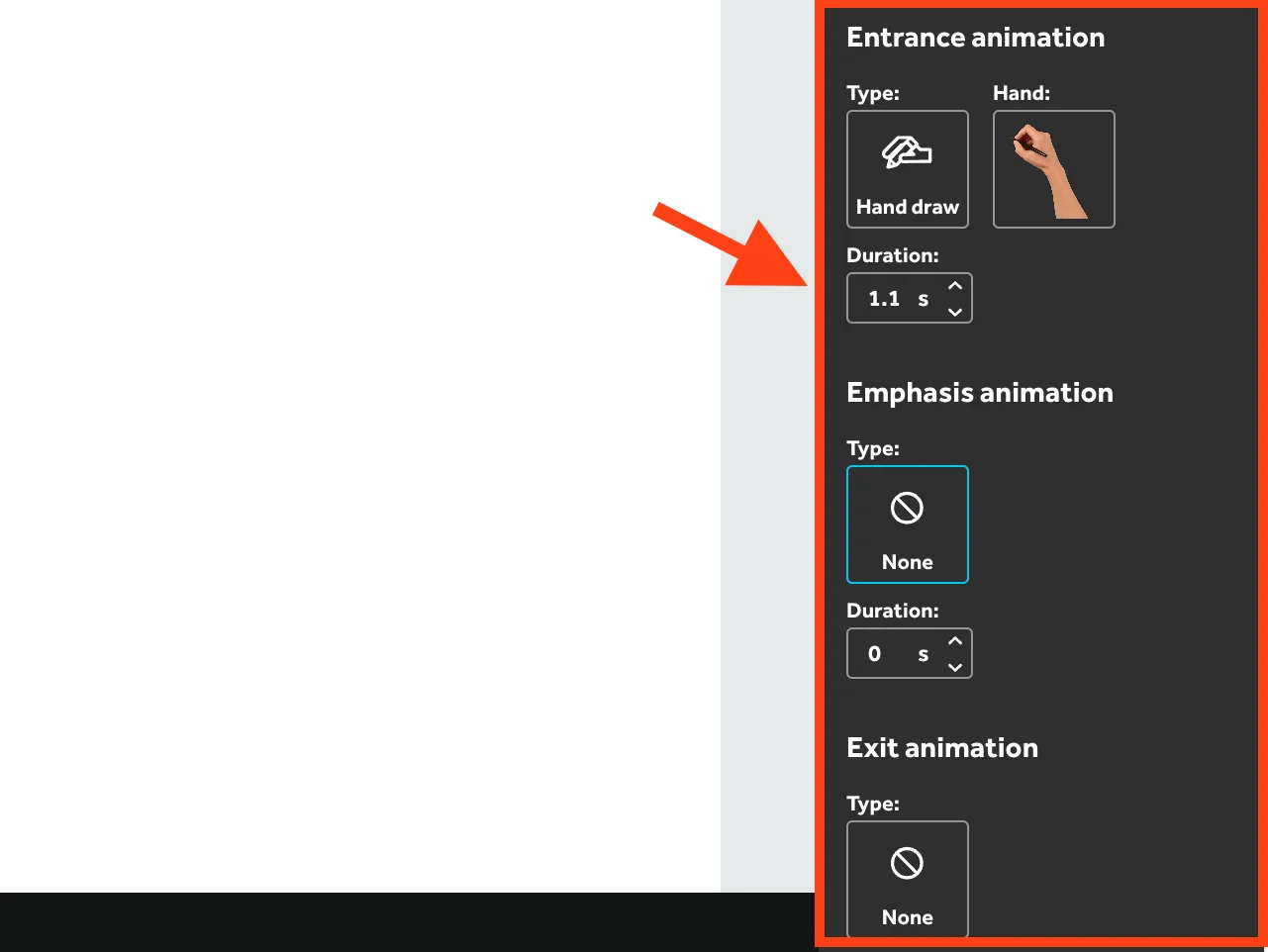
The camera panning feature is very unique and creates a full drawing effect, making viewers believe that doodles are being drawn on an expansive whiteboard. In other terms, this feature gives you the idea of an infinite whiteboard.
This feature is very easy to use. Just define the images on the board and set the camera.
If you find this feature tricky to use, see VideoScribe’s tutorials beforehand to ease the process.
7. Easy export and share:
VideoScribe features ample export and share options. Once you add visual details to your video content, you can share it directly on your website or YouTube channel.
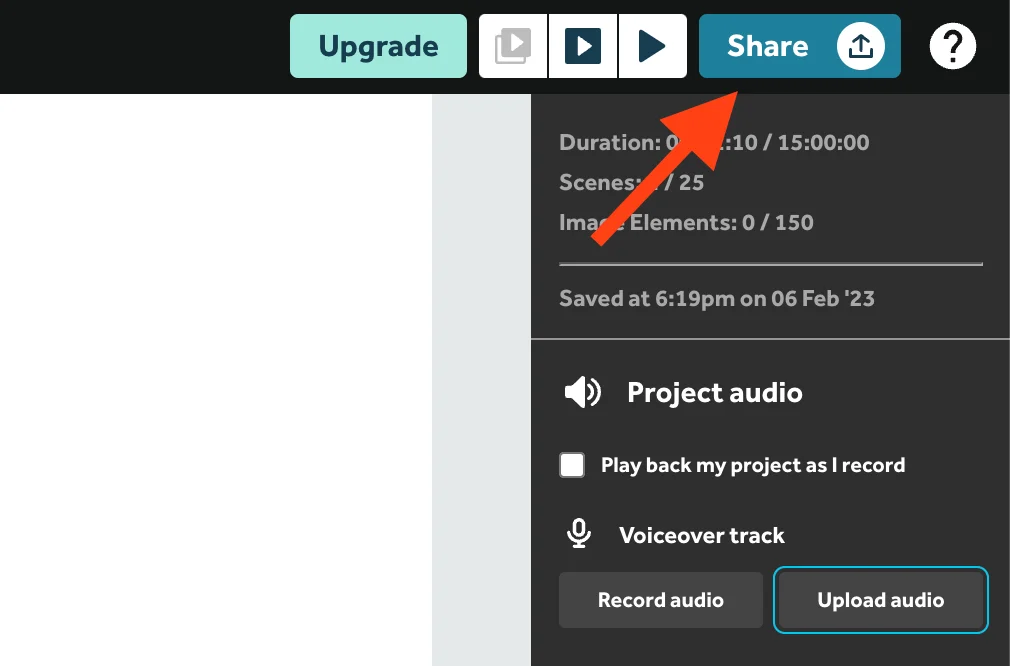
This whiteboard animation software allows you to export your video in various file formats, including AVI, Mp4, MOV, and WMV. The default resolution in the software is 640p, but it also supports a full HD resolution of 1080p. You can also play with the frame rate and adjust it according to your needs.
Other than that, VideoScribe also offers various share options. You can share your videos directly to web pages, Facebook, YouTube, and even to PowerPoint. Using the PowerPoint share option, users can embed whiteboard animations into their PowerPoint presentations.
If you are on a free trial, you will be able to export your videos only to Facebook and YouTube, and your content will contain a VideoScribe logo. On the other hand, the premium version allows you to export watermark-free videos in different file formats.
8. VideoScribe support:
If you decide to purchase a video scribe, I can assure you that you will have a lot of support on hand. Tutorials and written guides are published on VideoScribe’s website to help users create whiteboard animation videos without trouble.
You will find five basic tutorials within the application that are enough to get you started.
The Instant Answers page on VideoScribe’s website will help you get answers to your queries. And if this is not enough, you can read frequent blogs published on VideoScribe’s site to educate yourself.
Lastly, you can join a community forum created for Video scribe users so they can share queries and insights. You can also request the features you would like to see in the software through this forum.
VideoScribe desktop vs browser version:
You can use VideoScribe either on your browser or download the application. Both browser and desktop versions provide more or less the same results, but there are some differences that you should know before making a purchase.
Features like custom drawing hand, text animation, and a royalty-free music library are missing from the browser version, and video export options are also quite limited. Where the browser version allows you to work online without downloading an application, the desktop version has great features.
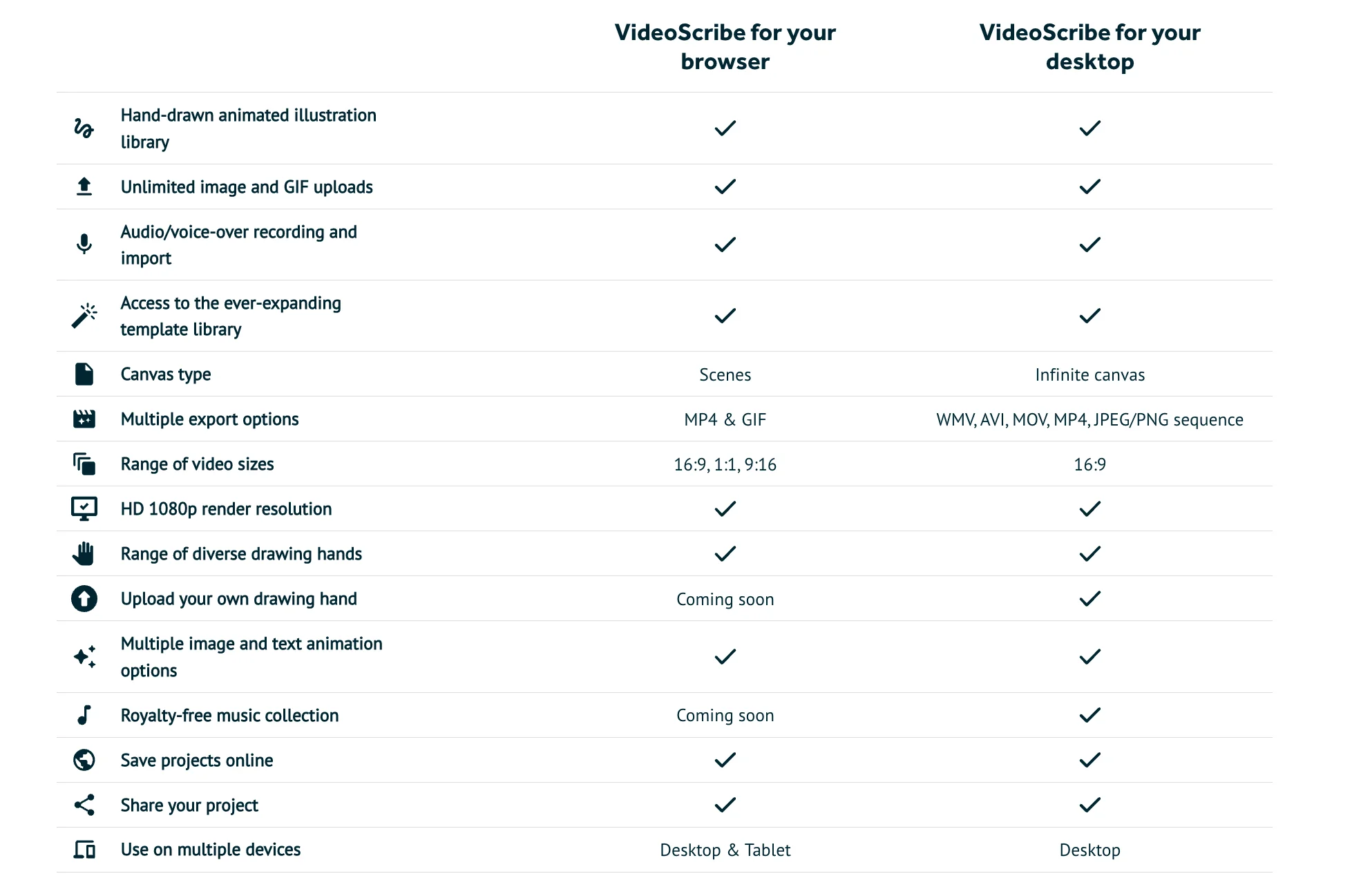
The biggest reason users opt for the desktop version over the browser is the use of the infinite whiteboard. It is a powerful feature that illustrates drawings on an endless canvas or expansive whiteboard. This feature eliminates the need to use separate scenes to create whiteboard animations.
Despite having limited features, the VideoScribe browser is a better option for people who prefer non-downloadable animation programs. Plus, VideoScribe’s team is currently working to introduce some improvements in the browser version, such as free tracks, better export options, and more drawing tools.
Lastly, you should know that you can’t use VideoScribe Desktop and Browser simultaneously. For instance, if you are editing a video in VideoScribe browser, you will have to complete it there and then shift to the desktop version for another project.
How to Make Whiteboard Animation Using VideoScribe?
VideoScribe has made creating animations so much easier. You can create high-quality, interactive videos anywhere and anytime using this whiteboard animation software. Add text, colours, and graphics of your choice and turn your imagination into animation.
We have prepared this short guide to give you a brief idea of how to streamline your project using VideoScribe. Let’s see how you can create a great whiteboard animation using VideoScribe:
1. Scriptwriting:
To create an engaging video that actually helps you digitally communicate with your audience, you need a powerful script. Think about your aim for creating this video. Are you planning to sell something? Do you wish to attract donors for your charity? Are you trying to educate your viewers? Have a clear idea of your aim before you start writing the script.
Your script should be clear and concise. Try to grab the viewers’ attention in the first second of the video by planning a great hook. Then head to the main idea and carefully detail your message. Your video also must include a call to action at the end.
2. Voice-over recording:
VideoScribe supports voice-over recording, so you can either choose to record the narration with VideoScribe or opt for another tool.
If you want seamless audio quality, I suggest you use another tool like Audacity to record your narration and then import it to VideoScribe.
When it comes to voice-over recording, you can either record the narration yourself or hire a voiceover artist. But don’t forget that professional voiceover artists can be pretty expensive. If you are a creator on a budget, you can also use ai text-to-speech to narrate your video.
4. Create Animation with VideoScribe:
This is where you start turning your big idea into an animated reality. Using the features and advanced tools of VideoScribe, you can add text, graphics, doodles, and much more to your video.
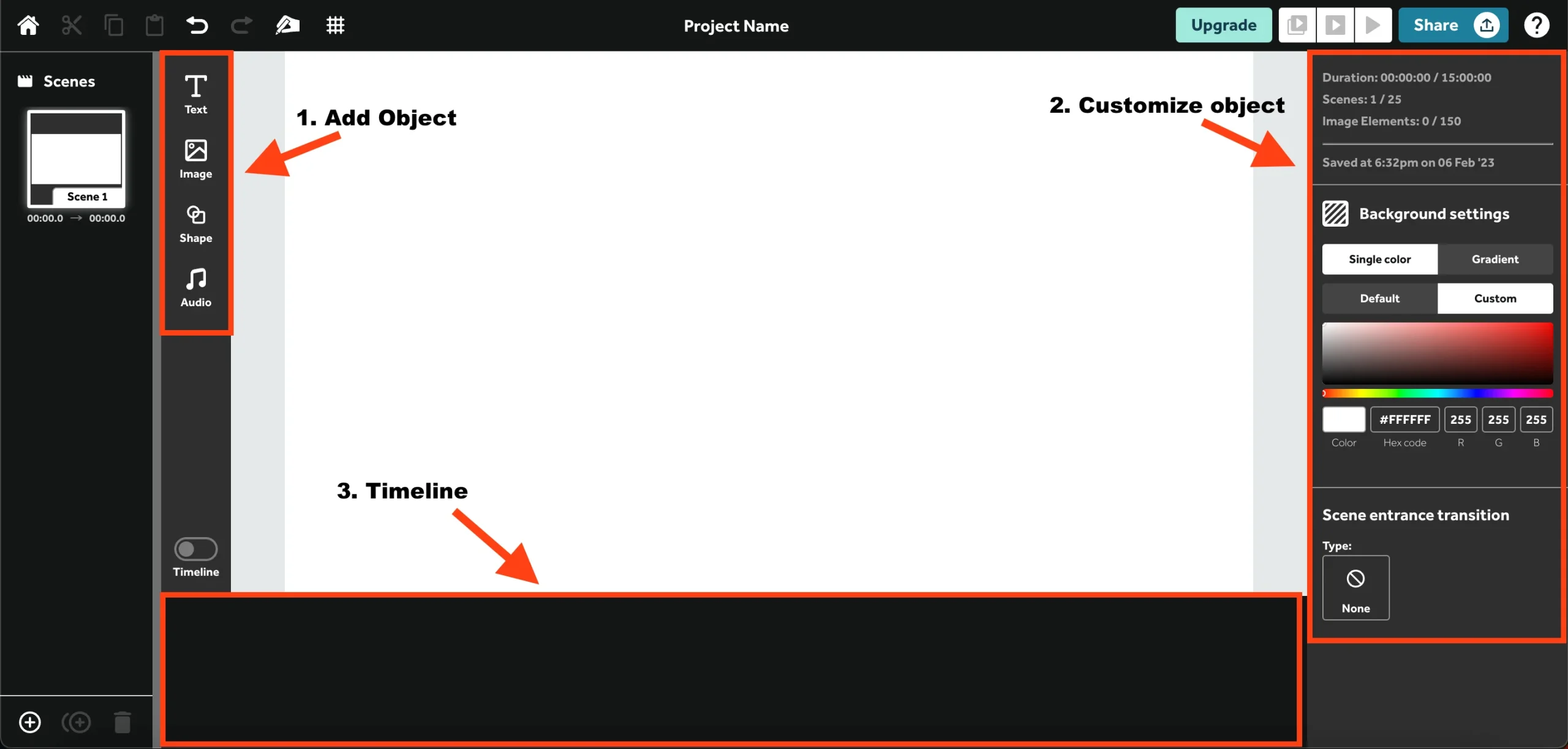
The process of animating the video with VideoScribe starts by dropping the objects on the canvas. VideoScribe has a vast library of stock images that you can use in your video. All these images have a drawing path that instantly turns your image into a whiteboard animation.
If you are not using the built-in image library, you can import your image into the software and customize it how you want. Using the advanced tools, you can also edit details such as brush size and angle.
VideoScribe supports SVG images that are useful for creating a full drawing effect. Additionally, JPEG and PNG image files can also be imported into the system.
Inserting text into your video is also quite easy with VideoScribe. There are more than two hundred font styles available in the software. The basic font styles are already downloaded, but you will have to download most of the fonts before using them.
5. Adding audio or voice-over:
Now it’s time to give a voice to your whiteboard video. You can either insert audio from the sound library or record your own voiceover.
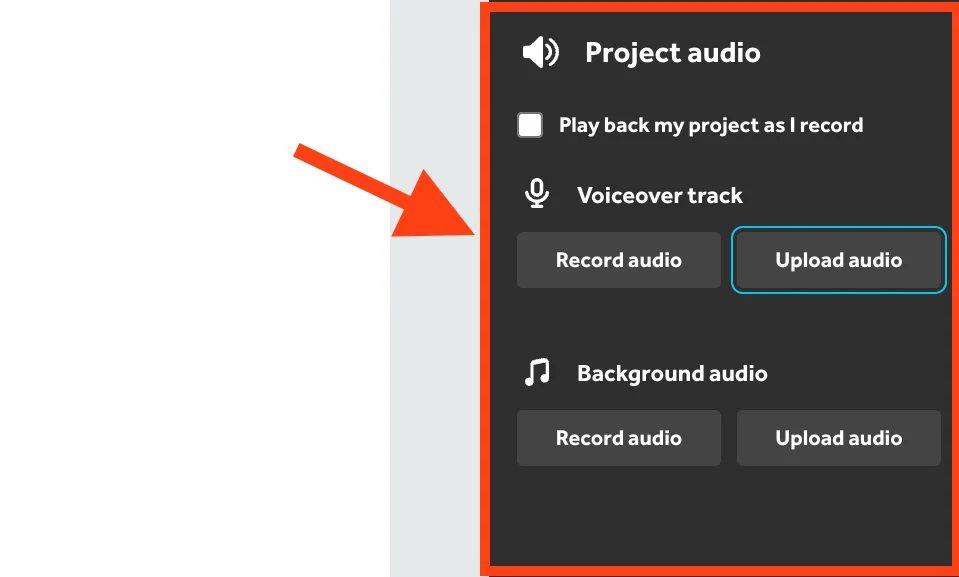
When it comes to the sound library, VideoScribe offers a vast collection of royalty-free tracks. The software has 192+ pre-recorded tracks that you can embed in your video. The tracks are of various lengths and genres.
Users are also allowed to add their own tracks. You can directly upload your audio from your device or a webpage in Mp4 file format.
6. Exporting:
Once the video is ready, you can export it directly to different social media platforms, PowerPoint presentations, and web pages.
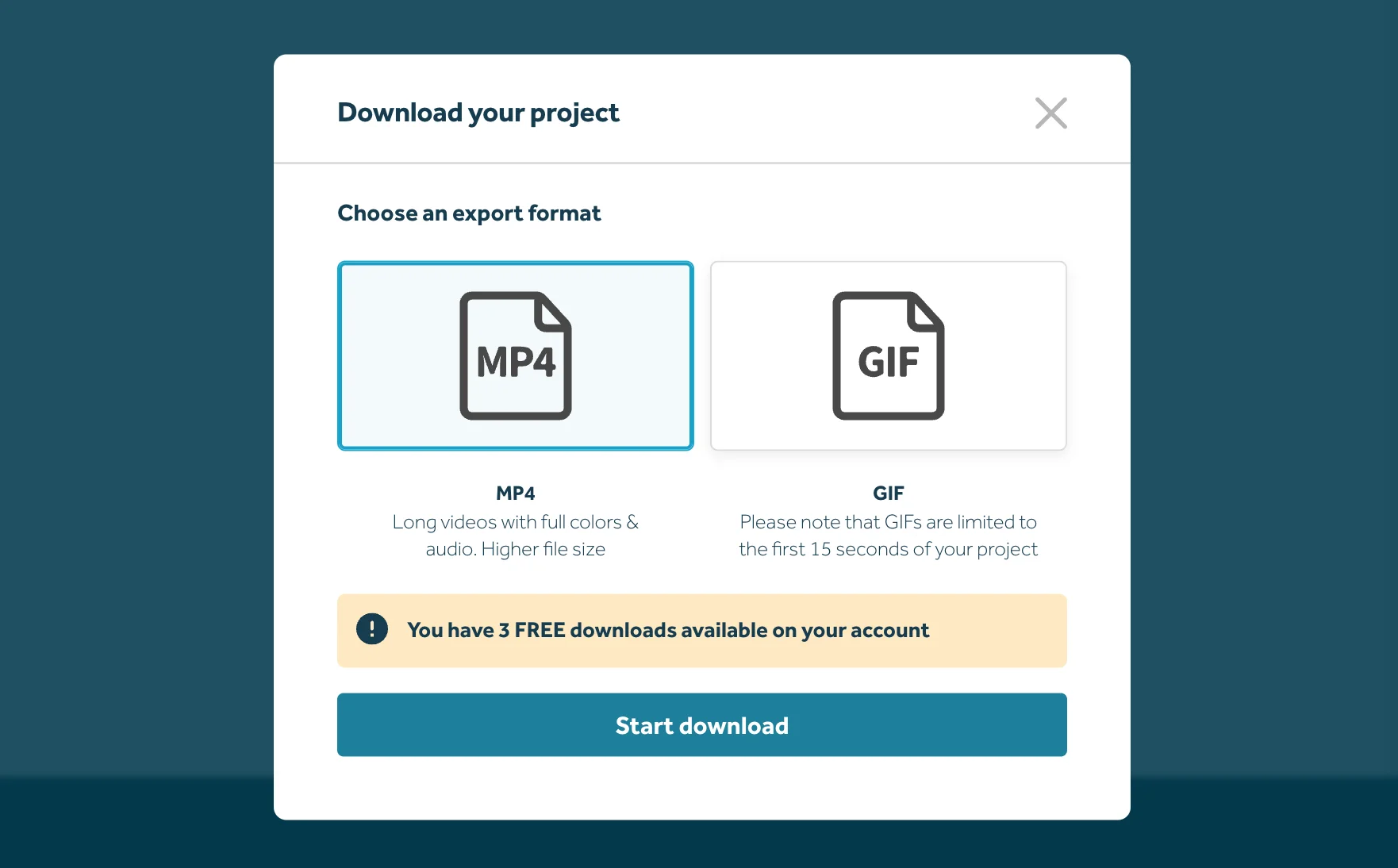
VideoScribe supports various file formats, but if you are uploading to YouTube or PowerPoint, you can easily download it in Mp4 format.
It is easy as a piece of cake to generate a quality whiteboard video using VideoScribe. Create amazing whiteboard content with this software, share your creation with the world, and see the viewers roll in.
VideoScribe Alternatives:
If you think VideoScribe is not the right fit for you, then look at these VideoScribe alternatives:
Doodly:
Doodly is also a great whiteboard animation software that allows easy editing with drag-and-drop features. The software has many features that make video creation super easy and smooth.
The main highlight of the application is it allows users to work on different board styles. Plus, you can get Doodly’s monthly subscription for $39 per month.
Read my review of Doodly or an in-depth analysis of Doodly vs Videoscribe…
Explaindio:
Explaindio is another whiteboard animation software that enables seamless video creation. This software features a massive library of doodles and stock images and has an integrated Pixaby library.
The yearly subscription charges of Explaindio are $5.58 per month.
Animaker:
Animaker is a whiteboard animation software that has both premium and freemium versions. This application also features different hand and board styles.
Animaker has the most straightforward user interface, allowing creators to animate effortlessly.
The annual subscription to Animaker will cost you about $19 per month.
Final Verdict:
Is VideoScribe worth buying? Yes, it is.
It is simply one of the best animation programs out there. And you don’t have to pay a lot of money to get its subscription. It has a ton of features and offers ample support to users.
In my opinion, you can’t get a better deal. Plus, VideoScribe also offers a 7-day free trial. so you don’t have to take my word for it. 1st try this software yourself and if you like it then you can buy it.